X2 Store configuration (X2 EN)
Beyond the visual design, Magento can be customized in detail in its configuration menu. You have already made some settings there. You can further customize your store system under Stores > Configuration. We will briefly present the most relevant modification options in an overview.
The configuration area consists of a menu on the left and a large number of setting options on the right. Click on the individual labels to open the respective options.

GENERAL
Here you configure important superordinate properties of your store such as country options or currency. You store contact data and determine the start page as well as other content pages.
CATALOG
This is mainly about the presentation of your products: The number of products per page, the arrangement, and the price placement. Here you upload product image placeholders that appear until you replace them with a real image, and make settings in the area of search engine optimization.
CUSTOMERS
This is where you configure customer access, for example, under Customer Configuration you specify which customer group you want to assign new customers to and which personal data you query. You allow the creation of wish lists and make basic settings for your discount codes under Price rules. If you send newsletters, general options are available here.
SALES
Sales
You can manage such things as checkout, minimum quantities, and gift options under Sales. Please note that you cannot design invoices and delivery bills here because printQ uses a template file in the file system for such.
Sales emails
Under the menu item Sales emails, you assign the transactional emails you created under Marketing to the sales process, invoices invoice, order confirmation, messages for vouchers, etc. We explain how to create transactional emails in the corresponding chapter (cf. page 6.1 ff.).
Tax
Under Tax, you define tax rules for the entire store.
Payment methods
In the payment methods submenu, you configure payment methods. printQ and Magento support a wide range of payment methods and service providers - from PayPal, Payone, Easycash, and DocData to Computop and http://authorized.net we cover most of the well-known payment methods. Thus, all credit cards, direct debits, online, transfers, and automated prepayment, invoice, and financing payment methods can be implemented. printQ and Magento are delivered with connections to PayPal and Authorized.net by default, of course with support for common payment methods such as prepayment or payment on account.
If you are missing providers, support for these can usually be installed very easily. In this case please contact our support directly.
PRINTQ
This is another area in the Magento system where you can change settings relevant to printQ.
Configuration
Approval
Select the template for the approval email that will be sent to a reviewer when our approval workflow is active. See Approval workflow (vers. 6) to learn more about our approval workflow.
Store Selection (deprecated).
This configuration is deprecated and will be removed in the next release.
Invoice Configuration
Here you will find the option to upload your own logo for your invoice template and disable the invoice PDF. Or set the configuration to use the Magento default invoice template without printQ options.
Shipment Configuration
Here you can set the configuration to use the Magento default shipment template without printQ options.
Credit memo configuration
Here you can set the configuration to Magento Magento default credit memo template without printQ options.
Collective invoice configuration
Here you can make settings for the collective invoice, details can be checked hereX2 Collective invoice function (X2 EN) .
Prinect connection
If required, enter the server address for the connection of Prinect modules here.
Core Calculation / Cost Center Number / Production Time / Distribute Email Configuration
E-mail configuration/SSL configuration. You decide with yes/no if you want to use one of these functions.
Invoice/Shipping
Enable/disable automatic invoicing and specify for which payment types the invoice should be created automatically.
Enable/disable automatic shipping and define a minimum quantity for shipping to multiple addresses.
Distribute type
Open Shop disables automatic invoice creation and shipping through the printQ distribution process. Instead, printQ will only forward the order to production and send you a job ticket once the invoice has been created, either manually (e.g. after receiving the prepayment) or automatically through a payment link (e.g. PayPal, Payone, etc.). In this way, printQ ensures that no job goes into production before it has been marked as paid. To generate an invoice, e.g. for prepayment orders, after payment has been received, click Invoice in Sales > Orders. Enable email to the customer by checking the Email copy of invoice information(?) checkbox.
Closed Shop assumes that it is a B2B store, where payment is usually handled via payment on invoice within master agreements. Therefore, the printQ sales process will automatically generate invoices once orders have been routed to production and you have received a job ticket. This is a fully automated process that requires no manual intervention.
You can also specify whether to handle all jobs or only jobs older than X weeks, months, or a year.
For more details, see Distribution Workflow (vers. 6) .
Impositioning
In the standard system, impositioning is limited to simple business cards on SRA3 sheets. If you need any adjustments here, our support team will be happy to help you.
Production Methods Transfer
Enter an e-mail address for error messages in case the data transfer via FTP/SFTP fails.
Connect files automatically
Ability to automatically connect uploaded files to the purchased order without the customer having to assign them via a button in the frontend.
Data Center configuration / Crossmedia Configuration / API Templates Configuration
Setup for the connection to the Data Center, Crossmedia, or API Templates. These settings should not be changed without prior consultation with CloudLab, as changes here could interrupt the connection.
WebProduct
Company vacations / public holidays
Here you can set up days on which no production takes place. These days are then added to the predefined production time.
Resize preview image
Created preview images will be set to the predefined size.
Product page configuration
Options for customizing features on the product page, such as an input field for defining a project title, adding a connection button for the uploaded files, hiding the "Add to cart" button - so that selecting an amount adds the product to the cart, and deciding whether or not a summary of the choices should be visible.
Supplier email
If you enter different email addresses here, make sure to separate them with a semicolon (see also the chapter about the distribution workflow, starting on page 3.1).
Force Login
With this function, you can force your visitors to log in before they see the content of your webshop. Additionally, you can disable registration or the "Forgot password?" function. If there are some pages, such as the privacy policy or the home page, that should be available without login, they can be defined under "Allowed CMS Page(s)".
SERVICES
The items Magento Web API and OAuth are standard Magento features and do not touch the functionality of printQ at any point. You can leave the settings here as you find them after installing the system.