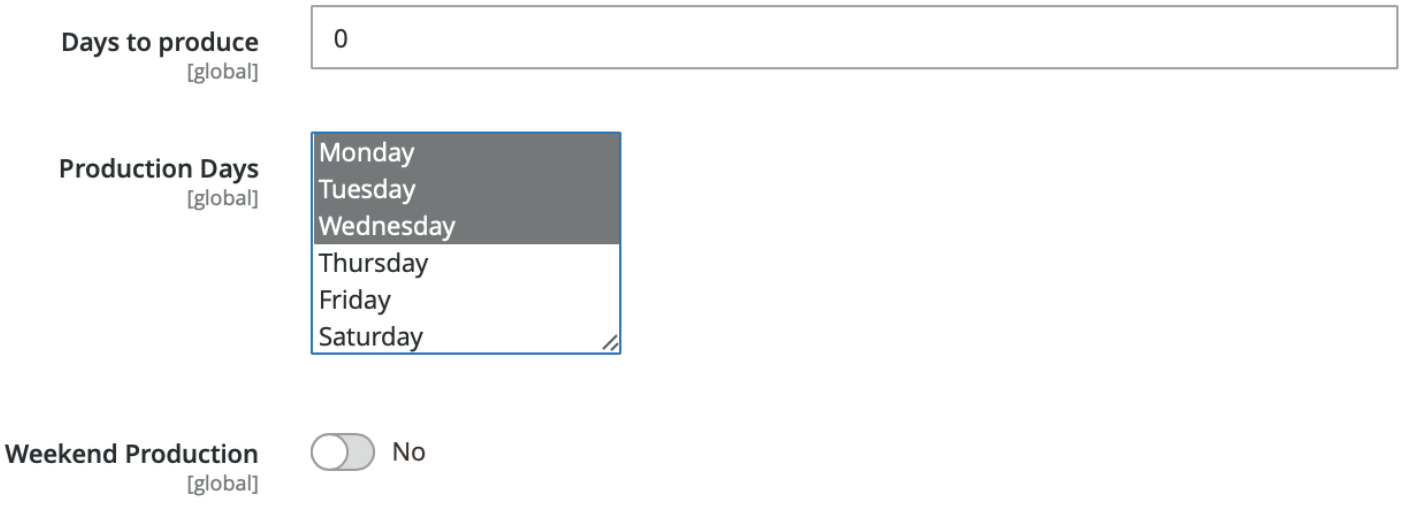Distribution Workflow (vers. 6)
In the distribution process we distinguish between open shops and closed shops. We will describe the process using the example of an open shop and will then outline the differences between the open and closed variant.

OPEN SHOP
The Distribute Run Type is determined in the menu CloudLab > Settings > General > Distribute Run Type in the tab of the same name. If a user triggers a normal order in frontend now, this order will immediately appear in the Magento backend under Sales > Orders, initially with the status “Pending“.

If you click „Send email“ in the upper right corner, the invoice will be created and sent by e-mail.
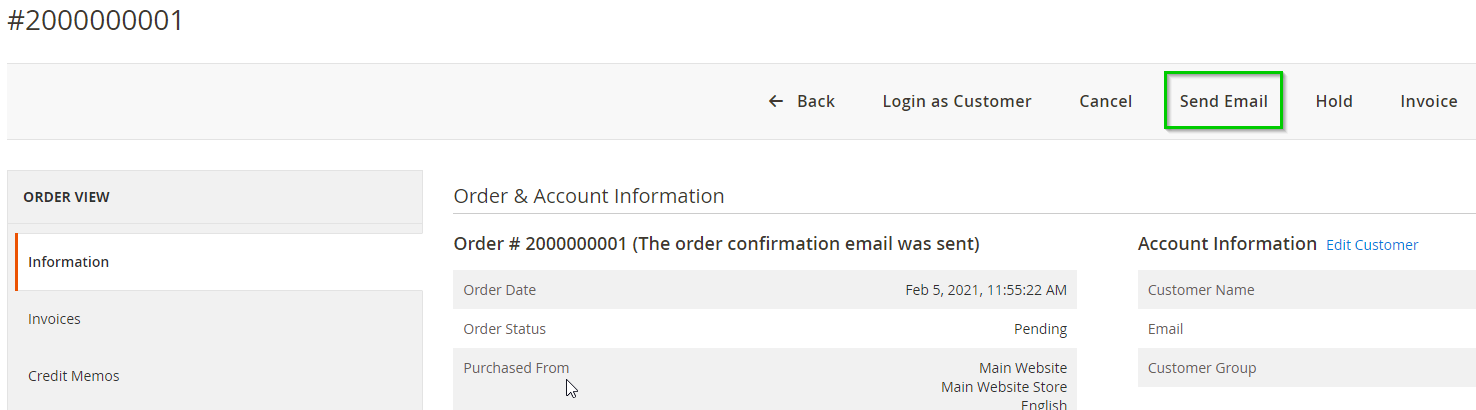
For matrix products, the user first has to upload his print data in frontend (during or after the order) and then approve it for his order himself.
All data can be modified until the moment it gets approved. This applies to configuration as well as personalization products.
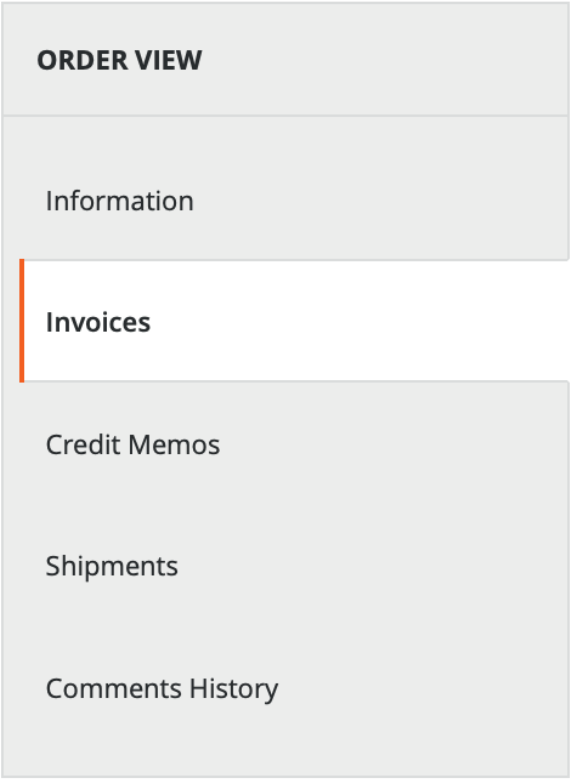
In order to trigger the production process (after that no modifications will be possible anymore) and create production data, job sheets, XML-/JDF-files etc., you have to generate an invoice first. This is done by clicking Invoice.
If you click „Submit Invoice“ on the bottom right, the invoice is generated and optionally sent via e-mail.
Once the invoice is created, printQ will generate the job sheet with the most important data in the order overview. At the same time the production data is stored on the server.
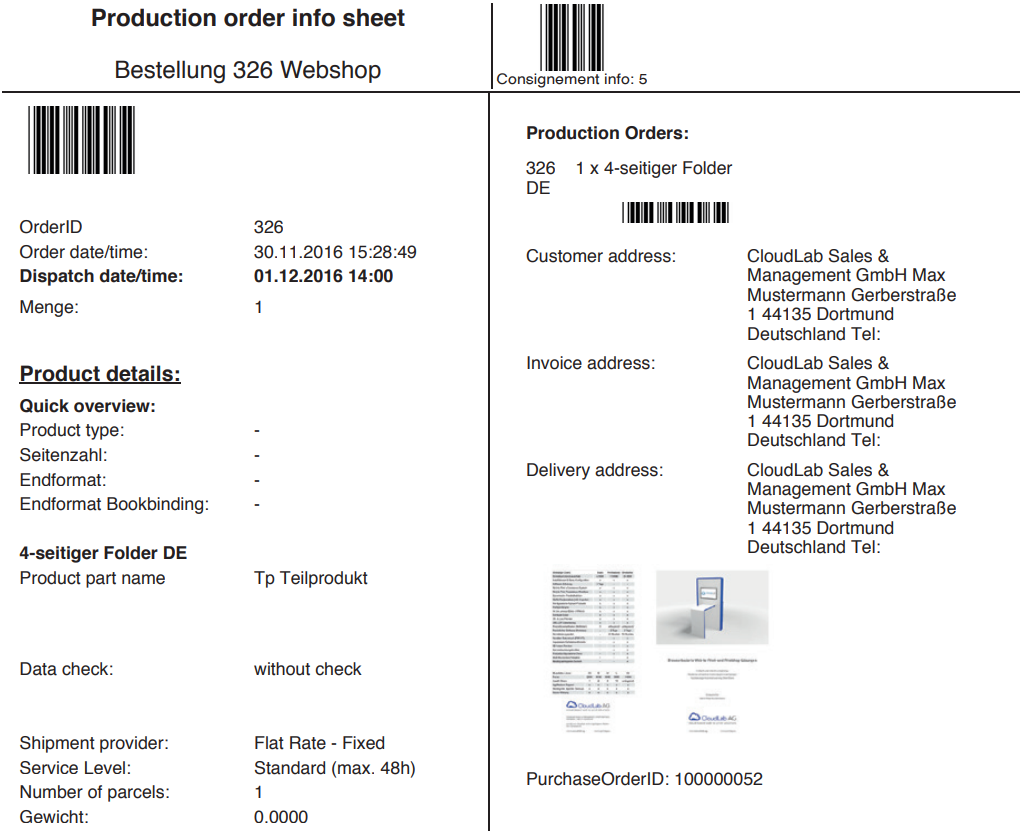
The production data on the server can be found in the folder
/html/data/production_files
and in particular in the folder of the Production ID of the product currently in production.
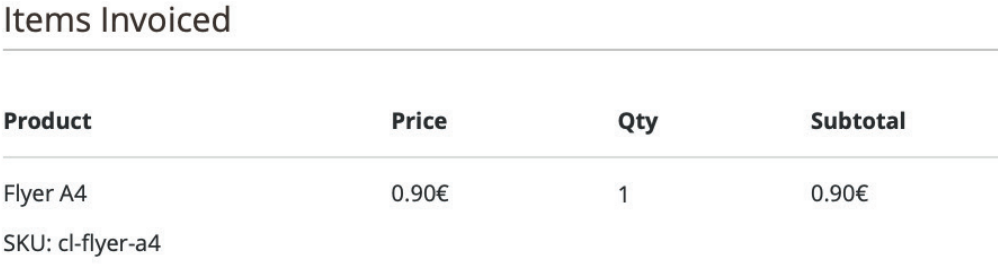
At this point all necessary information and print data for the assigned production method (see page 2.3) is available and the order is processed.
If you have entered an e-mail address in Stores > Configuration > printQ > Supplier email, this is also where you will get all information about ongoing productions, including the job sheet. Under CloudLab > Configuration > Distribute Email Configuration you can determine whether the e-mail shall additionally contain the print data. Please consider, though, that print data can sometimes be very large volume data, unless you confine yourself to printing business cards or other small-format print products only.
The order process is now complete.
There is one particularity in open shops regarding payments via payment providers like Payone. They will automatically generate an invoice and communicate to the system that payment has been received. Magento, too, will automatically generate an invoice, send it and set the payment status to “paid”, so that production can promptly be initiated.
CLOSED SHOP
If you set the Distribute Run Type in CloudLab > Settings > General > Distribute Run Type to “Closed Shop“, both the invoice and production data will be generated at the beginning of production time. The customer will receive his invoice upon delivery of the product.

PRODUCTION TIMES
Additionally, it depends on the respective Web2print settings in the Magento catalog, at what point an order will go into production. In the section Other you have already beforehand set the production days for your available print product. So, in case your production runs from Monday to Wednesday, but your customer places an order on a Thursday, the production data will not be generated before the first following production day (which is on Monday). Again, there will be no job sheets and no data on the server before this day. If your production keeps running throughout the weekends, you have to activate weekend production.