X3 The Magento 2 main functions (X3 EN)
The root page OP:Die relevanten Magento 2-Funktionen im Überblick could not be found in space CloudLab Support.
MAIN FUNCTIONS
The Magento backend is where the entire online store is managed. Here you maintain your products and view orders and deliveries.
After logging in, which you can usually reach under "yourdomain.TDL/admin", you will get to the dashboard, the store overview.
DASHBOARD / THE OVERVIEW
Magento presents here at a glance the achieved sales in different periods and the average order turnover.
Additionally in the overview:
Bestsellers
Most viewed items
New customers
Last 5 orders
Last 5 search terms
Top 5 search terms.
Especially the last two items allow you to adjust your assortment to the demands of your customers. If you run multiple stores, you can easily switch them using the "Select Storeview" dropdown menu at the top left.
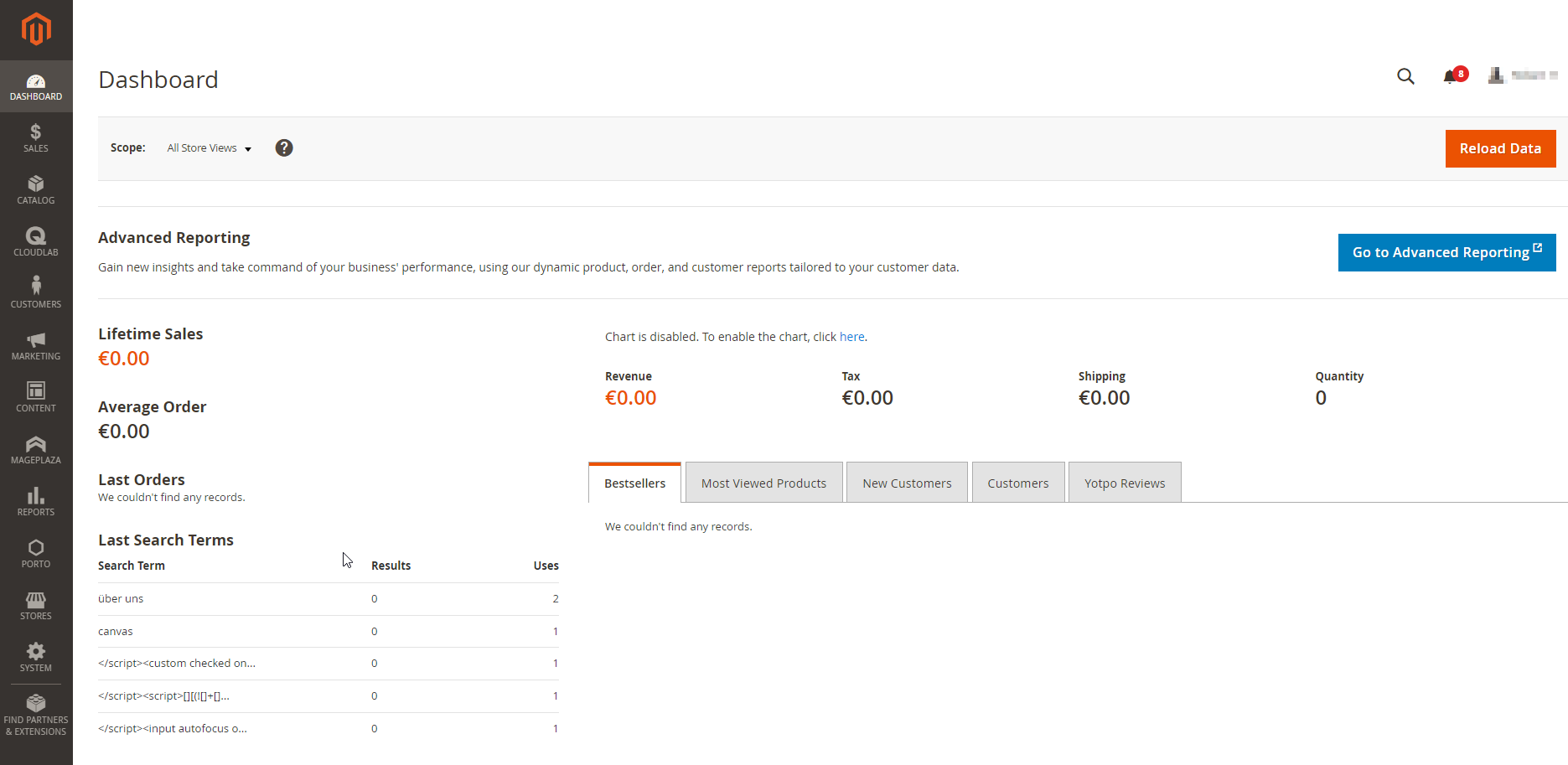
From the dashboard, you can access the more advanced settings of the online store via the main menu. Below you will find an overview of the individual functions, which we will not explain in detail. Rather, we will limit ourselves to those that you need in connection with printQ print products.
SALES

Under this menu item, you will find the complete sales process. All the data that the dashboard displays, in summary, are listed here in a sortable and filterable manner.
In detail, these are the following sub-items:
Orders
Collective invoices
Invoices
Delivery bills
Dispatches
Batches
Credit notes
Payment approvals
Transactions
Orders, invoices, and deliveries are always linked to the respective customer information at this point.
CATALOG
The catalog manages all products in the store. Magento does not differentiate here between stock products or print products with personalization.

The subitems in detail:
Articles
Categories
Print products are created in the Article area, configured, and then entered into the Magento product catalog and made visible on the storefront.
Under Categories, you can set up the categories for your WebShop, which are also displayed in this way in the menu on the frontend.
CLOUDLAB
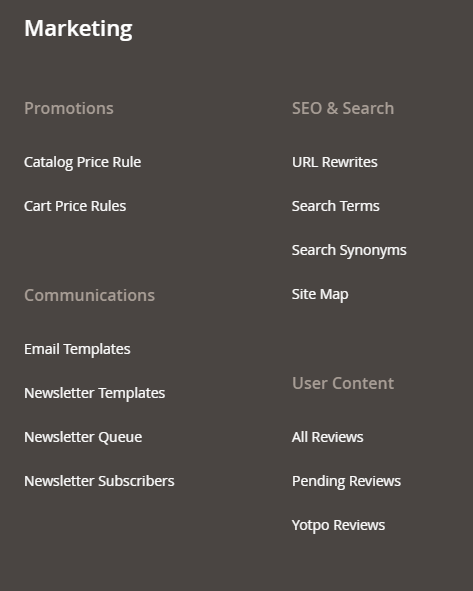
Although printQ appears in other places in the Magento backend, this is primarily the area where print products are created and configured.
Under this menu item, you create the basis of your print products, which is a further step entered into the Magento catalog and thus made visible to the customer. We will demonstrate this with concrete examples in the following chapters.
Via "Data center" you get to the outsourced printQ backend. In this area, you can manage partial products including options, your own fixed price lists as well as the selection and prohibited lists. Here you can store personalization templates and 3D models, placeholder images for matrix products, and production methods.
CUSTOMERS
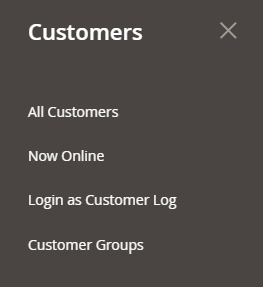
In this menu, you manage all customer data of your store. You can view the order history of all customers and manually change or add to the customer data.
For example, you can allow individual customers to pay by invoice here. Assign customers to different customer groups to give discounts to your employees or sort business customers according to whether they are company taxable or not.
MARKETING
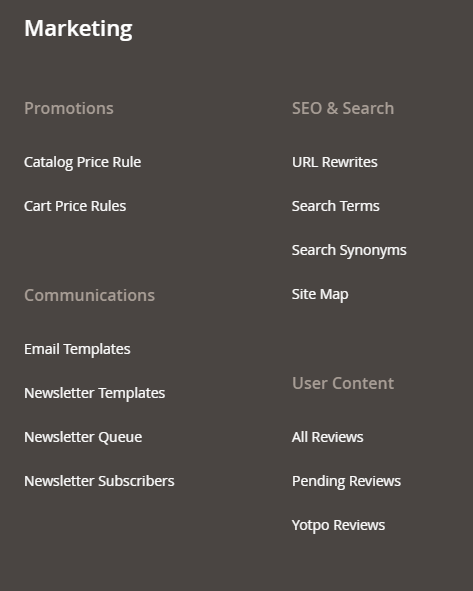
Here you configure coupons and discounts, for example for individual customer groups. You define who receives which discount in which period on individual products or the entire shopping cart.
You can also generate individual voucher codes and send them to newsletter subscribers, for example, and configure shopping cart price rules and catalog price rules. The subscriber and newsletter settings can also be accessed via this menu.
CONTENT
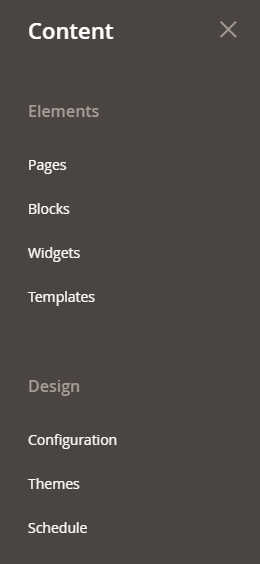
This is the content management system of Magento. Here the administrator can maintain website content that goes beyond pure product texts. This includes, among others, the pages' company descriptions, terms, and conditions, or surveys. Since design and content are edited separately in the CMS, you can maintain and update your texts very conveniently.
Once created, static blocks or widgets can be played out on any number of sub-pages or product pages of the store. While static blocks always show the same, once created content, widgets are filled dynamically, they can show e.g. new products in any number of articles that the customer has viewed last. The content updates automatically.
The most important pages in the Porto theme are "Home" (start page) and "no route" (404 page). If no home page is defined, the link will lead to nowhere. In this case, as with all dead links, the customer is shown the "no route" page. You can use this 404 page cleverly to guide your customers back to the store, for example by displaying interesting products via a widget. You can add more pages in any layout you like.
CONFIGURE PAGES
To configure a new page, go to Content > pages > Add New Page in the backend. There are five submenus available for configuration:
Content
Search Engine Optimization
Page in web pages
Design
Own design update
At the top, you define the page title. In multistore systems, you must also define under "Page in web pages" for which stores the page is to be used.
In the content section, you define the texts and images of the page. If the appearance of the page differs from the general one, adjust the design structure and presentation via XML and CSS. The boxes in the Search Engine Optimization section contain search engine-relevant information.
MAGEPLAZA
Here are gathered all the important links to Mageplaza extensions of the system. You can access the configuration of the search function, the nested navigation, and all relevant documentation.
REPORTS
Here you can keep track of everything that happens in your store:
Marketing
Sales
Customers
business intelligence
Reviews
Articles
Statistics
Customer Engagement
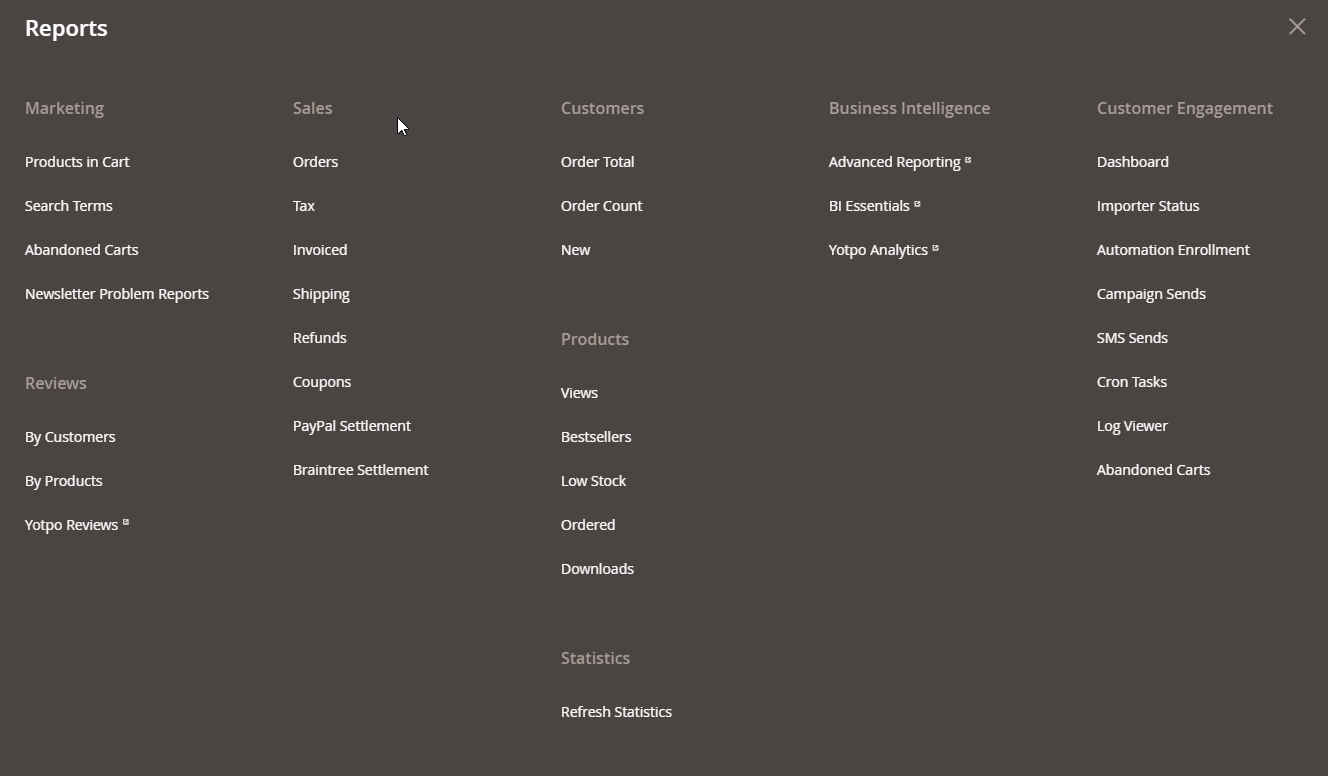
You can export some of these reports and process them externally. There are also a number of extensions that add functions to this area and make the reports and evaluations even more detailed.
Our support team will be happy to tell you which extensions are already successfully in use in combination with printQ.
PORTO
CloudLab ships Magento with the Porto theme. Its configuration is done under the settings item of the same name. The submenu is divided into the items:
Settings Panel
Design Panel
Activation
Mega Menu (Configuration)
Social Feeds (configuration)
Daily deals (Configuration)
The first two points will be looked at in a little more detail below so that you can design your store according to your company or corporate design right from the start.
STORES
Basic settings of your webshops are made under this menu item. They are divided into the following categories:
(General) Settings
Taxes
Currency
Attributes
Shipping
All these categories of store settings still have individual sub-items that will take you directly to specific options, such as order conditions, tax rules, currency rates for international operations, or the organization of shipping companies for different products.
SYSTEM
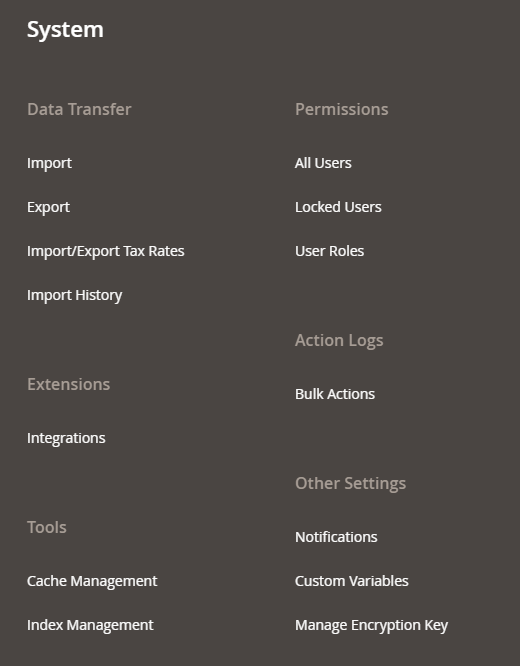
In addition to the catalog, the System menu item offers other important configuration options. If the store products can be edited in the catalog, all relevant settings for the store are made in the system, most frequently:
Data import
Set tax rates
Assign user rights
Install extensions
Under Tools, you will find settings for data backup. If you operate several stores in different countries, the item Tax Rates are relevant for you. Permissions regulate the management of users and their rights. This way you can control exactly which user is allowed to see and edit which menu items in the backend. You can install extensions to add further functions to the store.
Cache management plays a central role in Magento. The store system is able to cache a lot of content in order to present it to the customer faster. The cache must be updated as needed, as well as the index in Index Management (see box). Stores can be conveniently managed via the sub-item of the same name.
CACHE MANAGEMENT
Caching of your store is enabled by default to ensure smooth frontend and backend rendering. For this purpose, Magento caches individual pages, such as product pages, content pages, and text modules. When you make changes to any of these cached pages or add new elements or products, Magento sends you a notification in the backend asking you to refresh the cache. This feature is very useful when your shop is running. However, if your store is still in the design phase and not yet publicly available, you can safely disable cache management.
