X2 Price Rules (EN)
With the pricing rules, they can customize the dynamic pricing directly from the backend. This allows the greatest possible flexibility in the calculation of your sales prices. The price rules can be created and deleted by you as you wish. All page options and their attributes are automatically available and can be used.
There is also no limit to the number of rules and the order in which the rules are processed can be defined by you using the sort order.
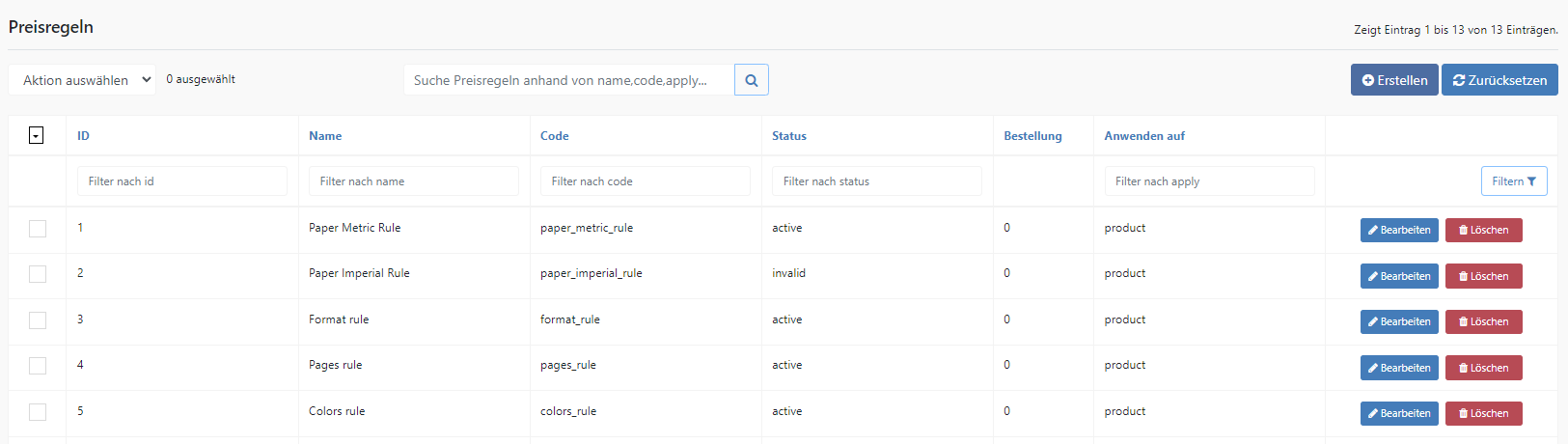
The following settings are available in the pricing rules:
Name - Name of the price rule (can be changed at any time).
Code - Code of the price rule for the system-wide reference (cannot be changed). The code must be unique and consist only of the following: A-Z, a-z, 0-9, - , _ . The code must also start with a letter.
Sort order - The rule with the smallest sort order starts. The sort order supports only one number as value. (Recommendation: Work in steps of ten. This makes it easier to insert a new rule "in between" later).
Status - Sets the status of the rule.The choices are: Active (applied directly to the price), Test (not applied to the price but visible in price debugging) and Invalid (the rule has an error such as a non-existent variable and is not used.
Apply to - Here you can define where the calculated price will be added. The following can be selected: "Embed in other price rules" (the rule is quasi an auxiliary rule and can be taken up in other rules), "Add to partial product price" (the rule is added to the calculated price of the partial product) and "Apply to product price" (the rule is added to the calculated product price).
Expressions - Here the individual formulas are added. The formula can be subject to a condition such as "Quantity must be greater than 500" or not. After this is set, the actual formula follows. Here you can access all variables (including newly created attributes for all partial product options) as well as predefined functions (such as rounding).
Several expressions can also be created within one rule. So e.g. If quantity is greater than 500 use formula A and if not, then formula B.
Important! Rules should always be set to "Test" status first and the results checked with Price Debugging. A rule in "Active" status is applied directly to the prices in the frontend.
