Colors (vers. 6)
To add a new color you can add them by clicking on Create.
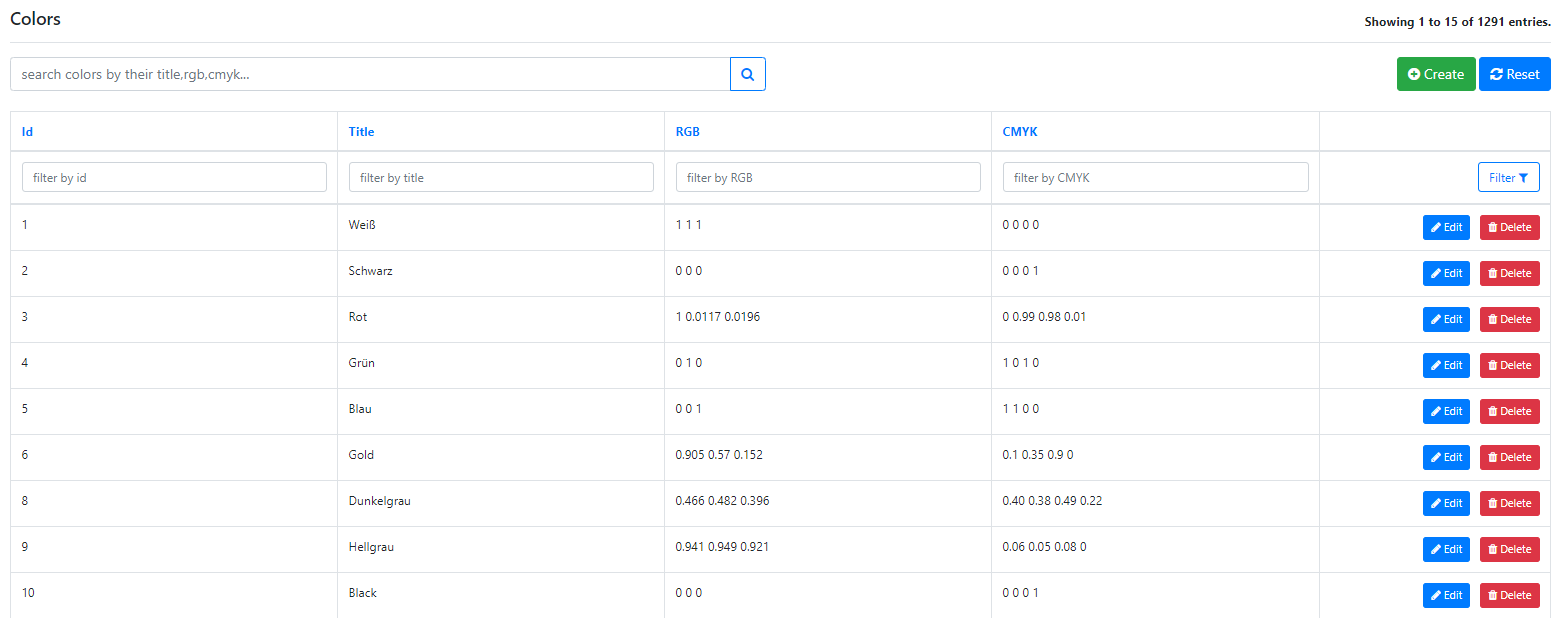
Title
The title is not the ID from the color, which means you can have multiple colors with the same name.
RGB
The RGB color needs to be added in percent.
Here is an example with the calculation of how you can add them:
We want to add our CloudLab Blue. The RGB in hex code would be: #2140AA
The best way to calculate is to use a website like https://codebeautify.org/hex-to-rgb-converter which can help you. This website calculates the hex code to the RGB format 255 255 255.
In our case, for CloudLab Blue, it would be R: 33 G: 64 B: 10.
Now we need the percent of the color. To get the percent, we have to divide 33/64/10 to 255.
This would be: 0.1294 0.2509 0.0392
If you have all three digits for the RGB percent code, you have to add them as shown above, separated by a space and the decimal number separated by a dot instead of a comma.
CMYK
As the RGB color, the CMYK needs to be added in percent as well.
We keep going on with our example of CloudLab Blue. To calculate the percent for CMYK we recommend to use a website like https://codebeautify.org/hex-to-cmyk-converter
Here you can add the HEX code for your color and you get immediately the percent value.
In our case this would be: 0.484 0 0.843 0.749
Please add them like mentioned in the RGB section with separate them by space and the decimal number with dots instead of commas.
SPOT
For the case that you want to use a spot color as HKS, Pantone or your own CI-color, you can add the spot colors name here.
SPOT_TINT
Here you can add the spot colors tin, which is added in percentage (following the same rules as CMYK colors). Tint is almost always 1.
