X3 Tables (X3 EN)

Create
Create a new Table.
Reset
Reset the current filter.
Table Details
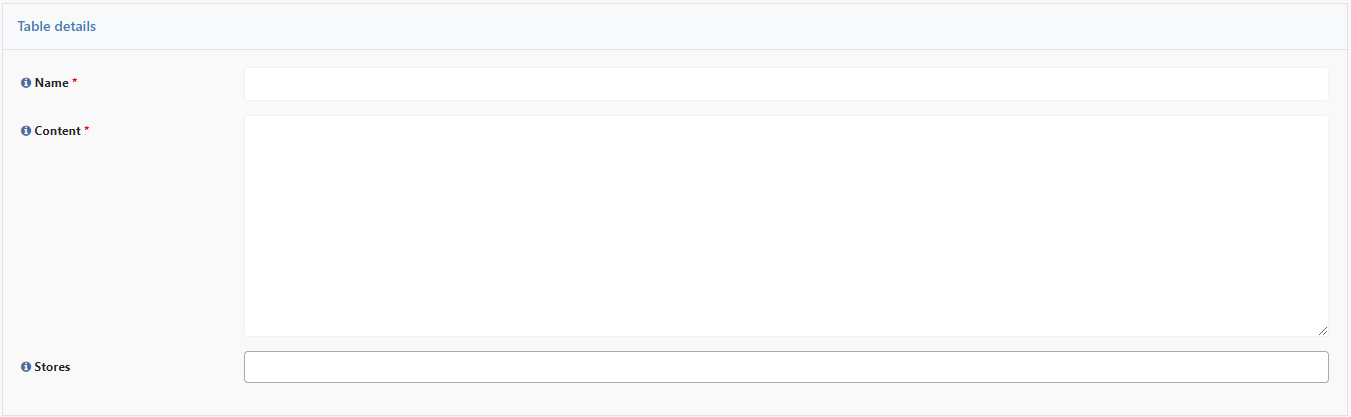
Name
Name of the table.
Content
To get the contact for the table, you need to perform the following steps:
Open an OTP product that already has the option to create tables turned on.
Inspect the editor (with right-click -> Inspect element or with F12) and find your table. The tag must have the class "
tableContainer" and should look like the example below: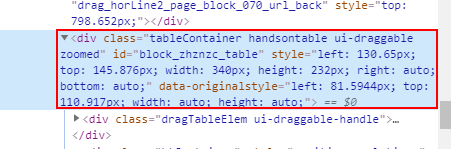
After selecting the correct tag (you can recognize it by the fact that it is highlighted in blue, as in the image), you need to write the following code in the browser console and press Enter:
JSON.stringify($.printqPreview.serializeTablesData(jQuery($0))[0])You will get a JSON string that you need to copy and paste into the “Content” text box.
Stores
Here you decide if the table is only visible for a specific store view within the data center. If no specific store view is selected, the table is globally available for all shops.
