X3 Page Options (X3 EN)
This data is stored centrally via the PIM.
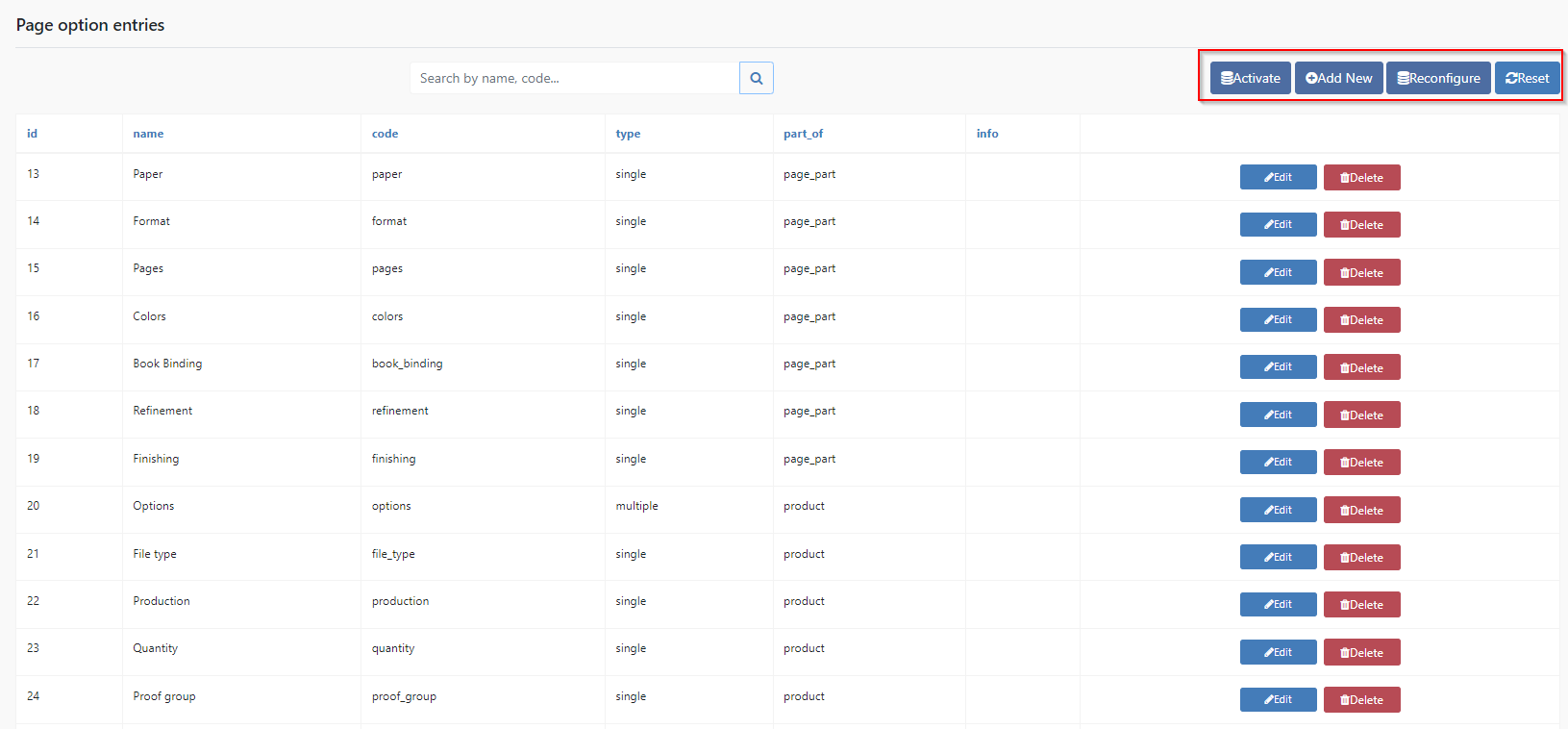
Activate
Click to activate your storedata.
Add New
Create a new Page Option in the Datacenter.
Reconfigure
Reconfigure updates the Page Options for existing Products and Rules. This is neccessary after an export of the PIM to your system.
If a product part looks like this, it may also need to be reconfigured.
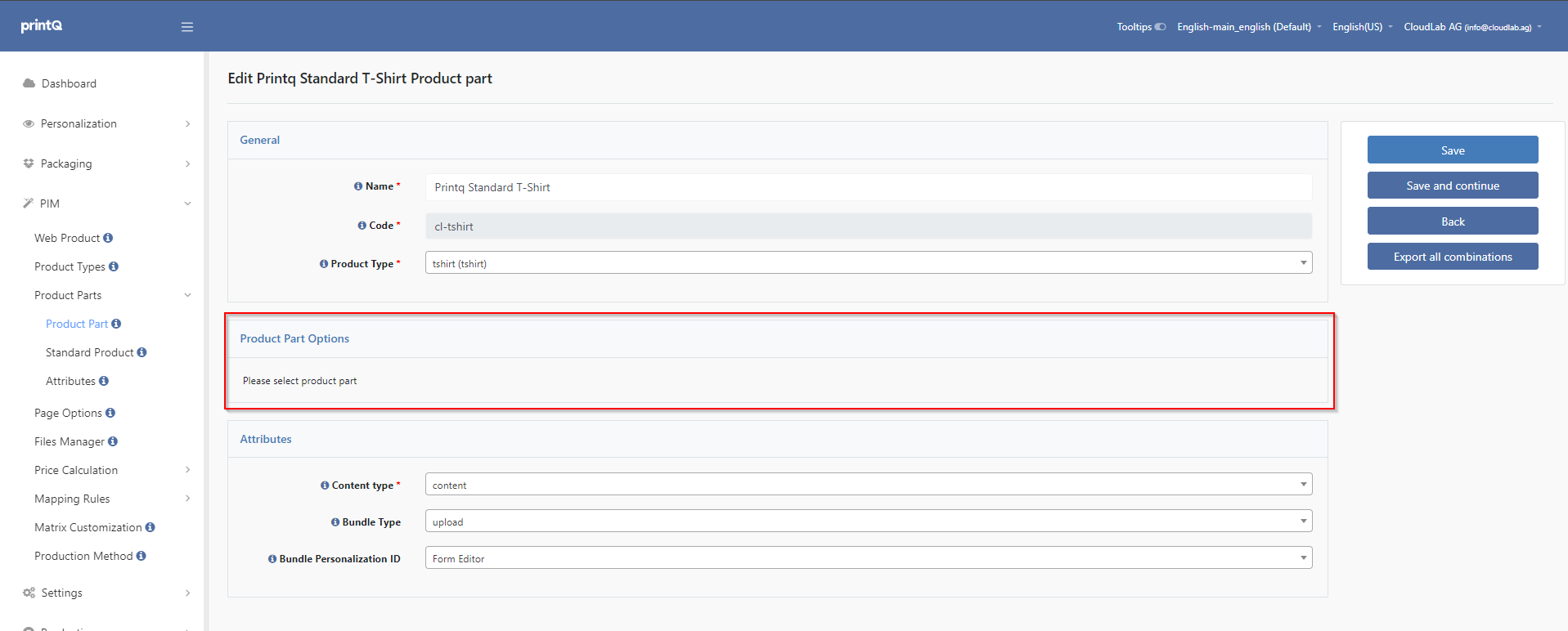
Reset
Resets the current filter.
Part product (Page Part)
Paper
Format
Pages
Colors
Book Binding
Refining
Finishing
Product
Options
File type
Production
Quantity
Proof Group
The distinction between page options and product parts is based on the difference between the possible print products. Flyers consist of only one product part with the corresponding page options. A brochure, on the other hand, can consist of the product parts "Content Pages" and "Cover" with their respective page options in the Page Part. In contrast, the page options (quantity, production time) apply to the entire brochure, i.e. the complete print product.
The advantage of this configuration is that all page options only have to be created and maintained once in one place. You can then assign them to any number of product parts. So if a paper designation changes, it only needs to be adjusted once centrally. All products to which this paper is assigned will adopt the adjustment. You configure page options under CloudLab > Data Center > PIM > Page options. There you select the desired option (e.g. paper) and create a new option with the "Create" button ("Add New Value"). The values to be entered are called attributes. Standard attributes that are present in every page option are Name and Code. Name is the name of the option, Code is the unique identifier of the option, which is used as a reference throughout the store.
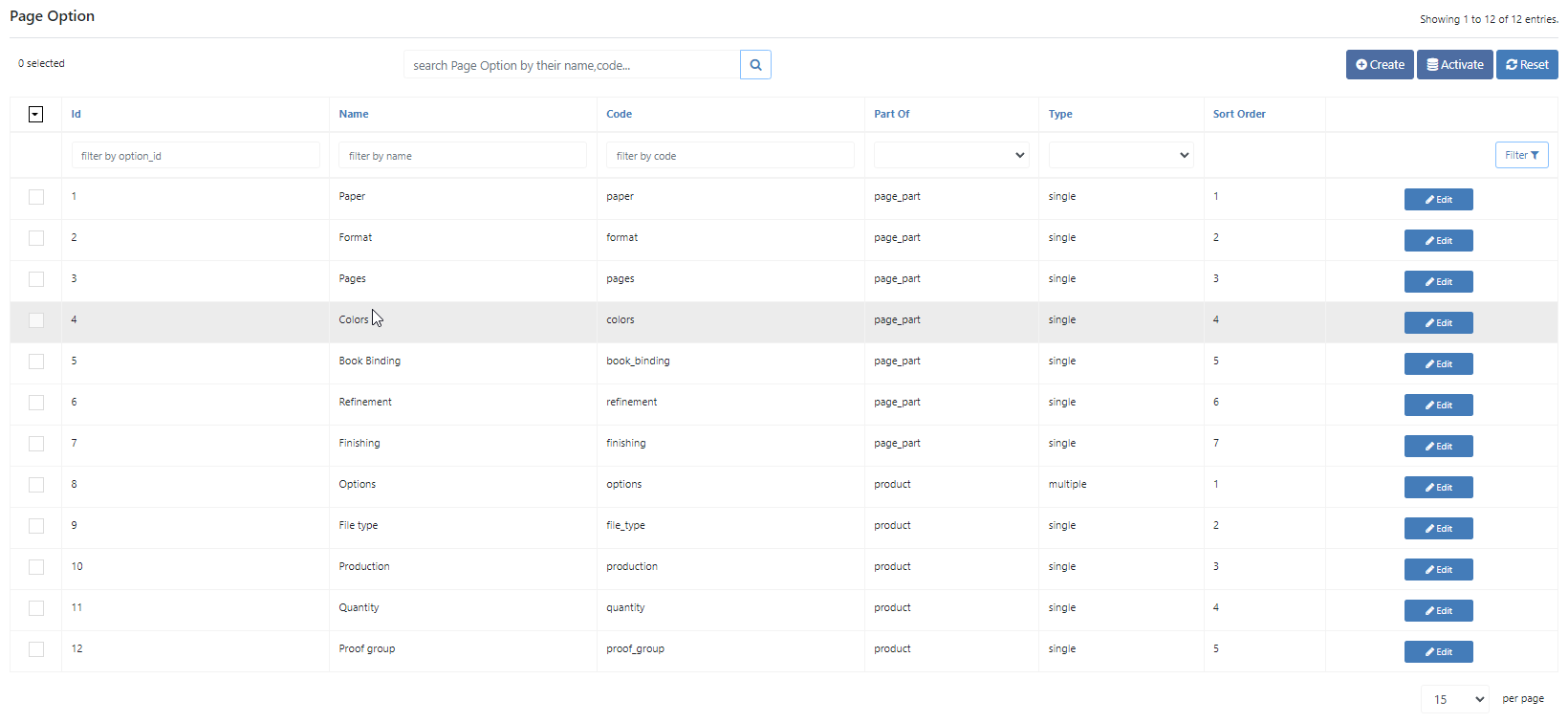
Please be careful creating Page Options. Otherwise, items that were previously created and published could no longer be able to be displayed in the store, as they will not be able to handle the newly added Page Options. If you want or need to make changes in this area, please contact CloudLab Support beforehand.
