X3 Editors (X3 EN)
Here you can make general settings for the different editors.
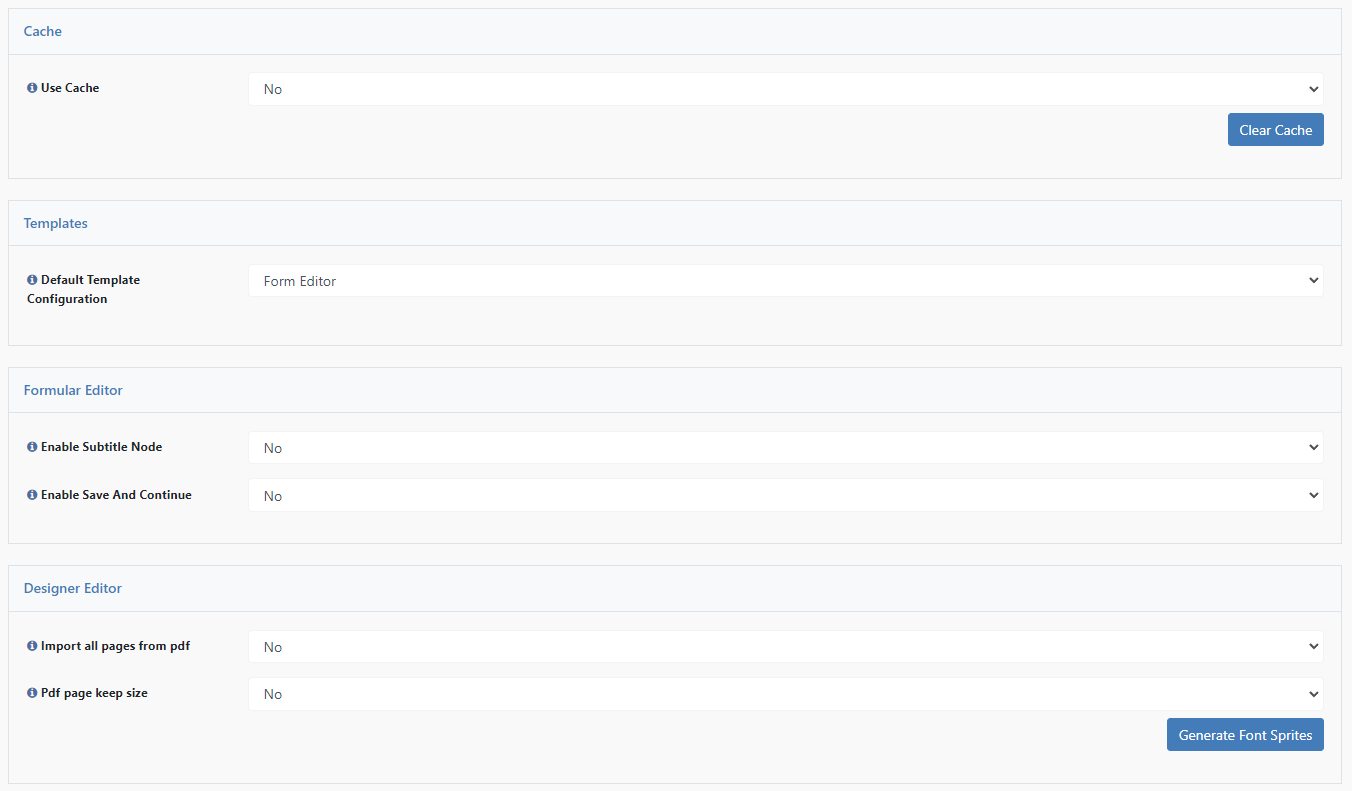
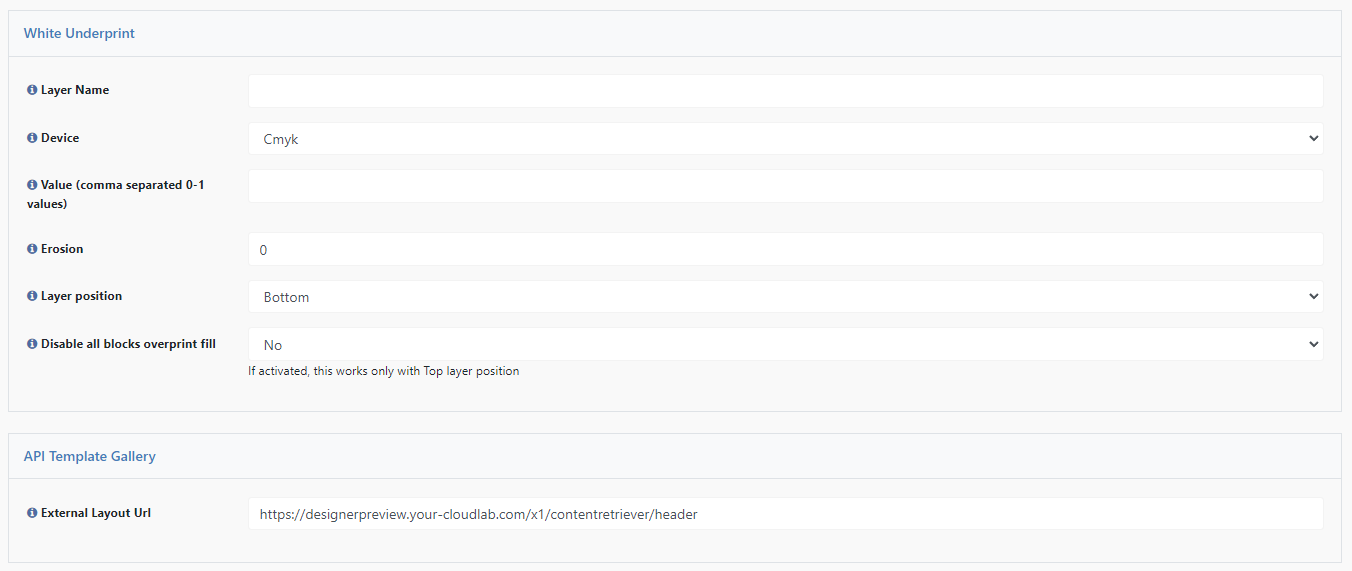
Cache

Use Cache
If this is set to "Yes", the calls to the packing rest server and other data that must be processed before opening the editors will be cached.
Templates

Default Template Configuration
Here you can select a personalization template that will be used as default for all new created templates.
Formular Editor

Enable subtitle option
When this option is enabled, you get a new field in the form editor when you save your project. You can set up your subtitles in the template under Project Personalization > Subtitles.
Enable Save and Continue
When this option is enabled, the form editor gets a new button in the preview step.
When the customer presses this button, the product is added to the cart and saved. The name for the saved project is the default given in the template options: Project Personalization Default ID and Project Personalization Default Description.
Designer Editor

Import all pages from PDF
Here you can select via a dropdown if all pages should be imported from the PDF as well.
PDF page keep size
Here you can select by dropdown if the size of the PDF page should be kept or if the size should be adjusted in relation to the actual template size.
White Underprint
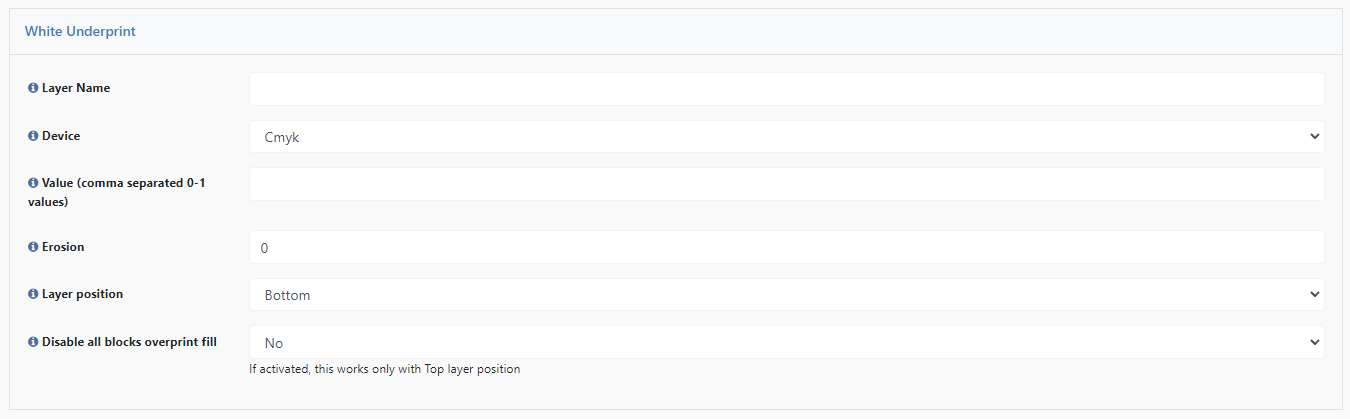
Layer Name
Specifies the name of the layer within the print PDF to be used for the white underprint.
Device
Specifies the color space to be used for the white underprint.
Value (comma seperated 0-1 values)
The color value is entered here. This is entered both with RGB and with CMYK from 0-1 and comma separated. CMYK: Color value divided by 100 RGB: Color value divided by 255. 3 decimal places are used.
Erosion
Here you enter the value by which the white underprint should be smaller than the actual element.
Layer position
Here you specify the Layer position.
Disable all blocks overprint fill
Here you select, if all blocks should not be in the overprint layer, when the white underprint mode is active.
API Template Gallery

External Layout URL
Key generated by CloudLab to connect to the API Gallery.
Please contact your Projekt manager or our support via mail (support@cloudlab.ag) or helpdesk if you would like to use our template gallery.
