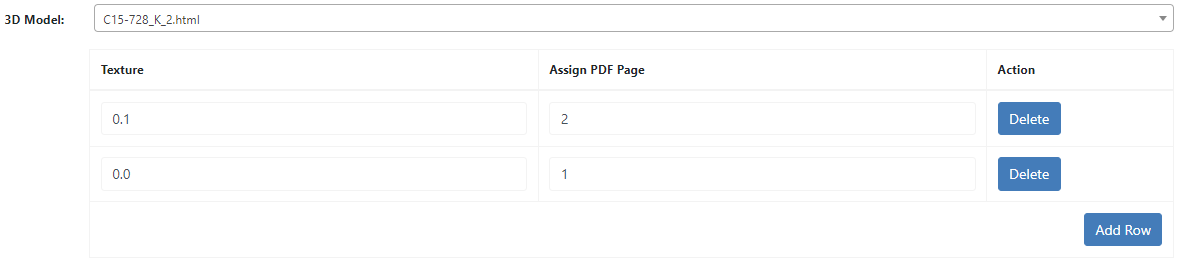X3 3D Preview (X3 EN)
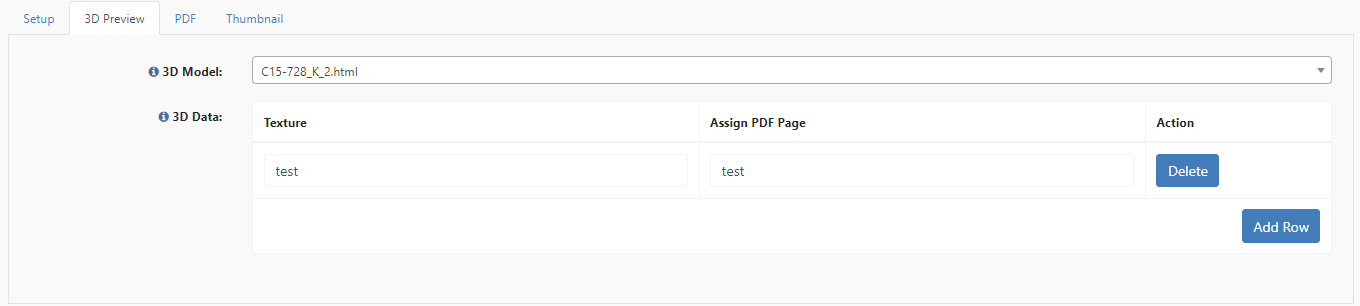
Delete
Delete the corresponding line.
Add row
Add a new row for a mapping.
3D Model
Here you can select the 3D model you want to use.
3D models are uploaded to the FTP server at:
For .html and .js files: /datacenter/public/personalization/3d_models
For .babylon files: /datacenter/public/personalization/3d_models/assets
Assign texture and PDF page
Here you can assign a texture to the PDF pages.
To get the texture please follow the instructions from 3D Preview topic from our manual.
Once you have the texture, you have to link every texture with a pdf page from your template. For example we will use our Shirt as reference:
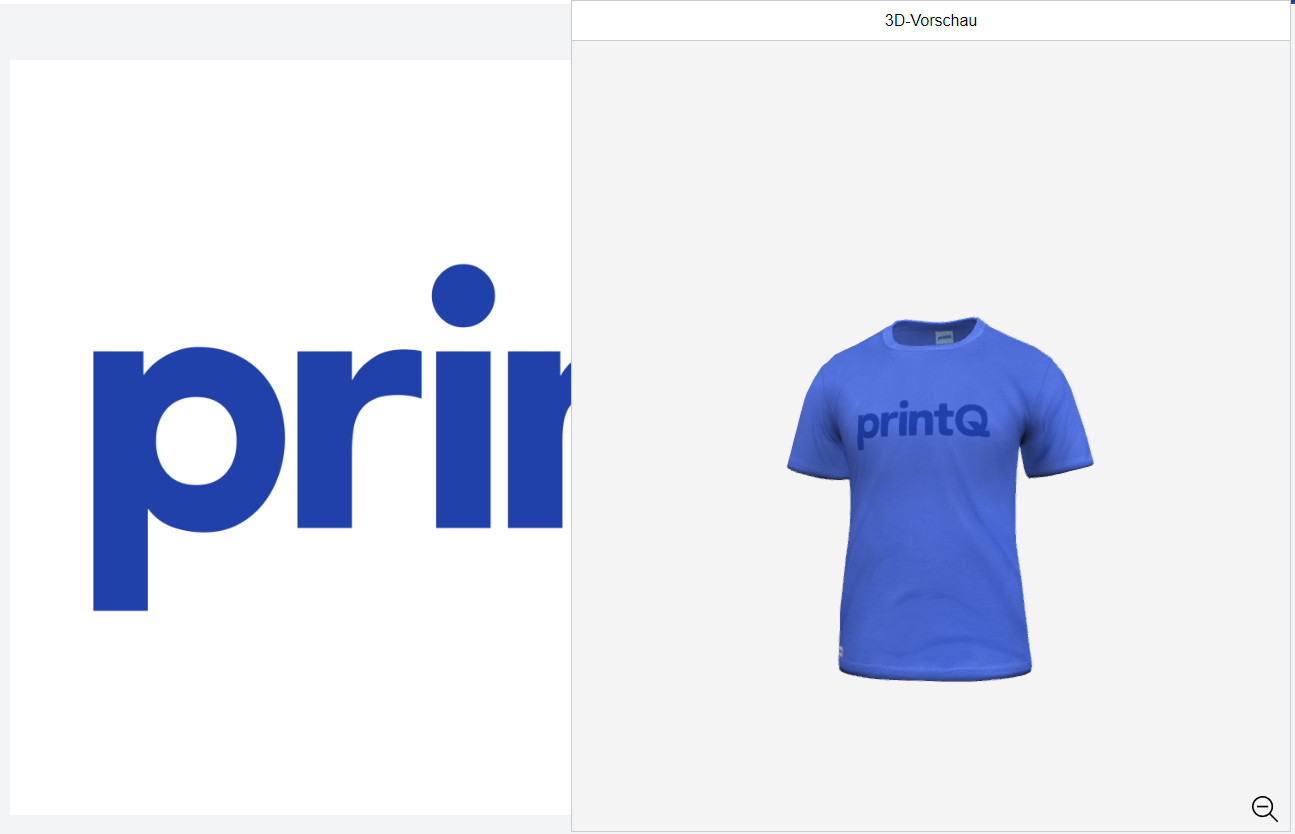
This template has one page and the page is mapped on a texture in the middle of the shirt. The mapping looks like this:

So the texture has the number 2 and is mapped with PDF page 1.
For packaging products that use our packaging module there are predefined textures that have to be used. Here you have to decide if your product is printed on the outside, on the inside or on both sides. The mapping looks like this:
Outside only or Inside and Outside print:
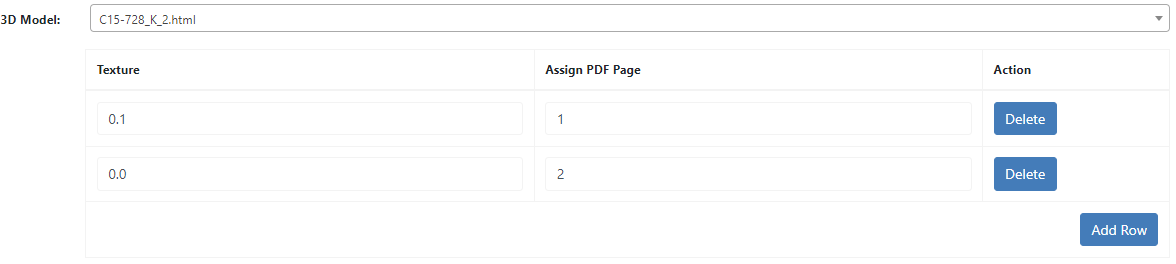
Inside only print: