X2 Article Load
Article Load offers customers the option of filling the template with data that they have previously defined in an Excel file. An application example is the list of all employees of a company. You can find specific people by name, or another value, and have their contact details inserted immediately into a business card template.
Here is an example how the excel file can be build:

If you want to use this function, please note the following: The Excel file is structured in columns. It is important that the first column is numbered consecutively.
You upload a new file via the "Create" button.

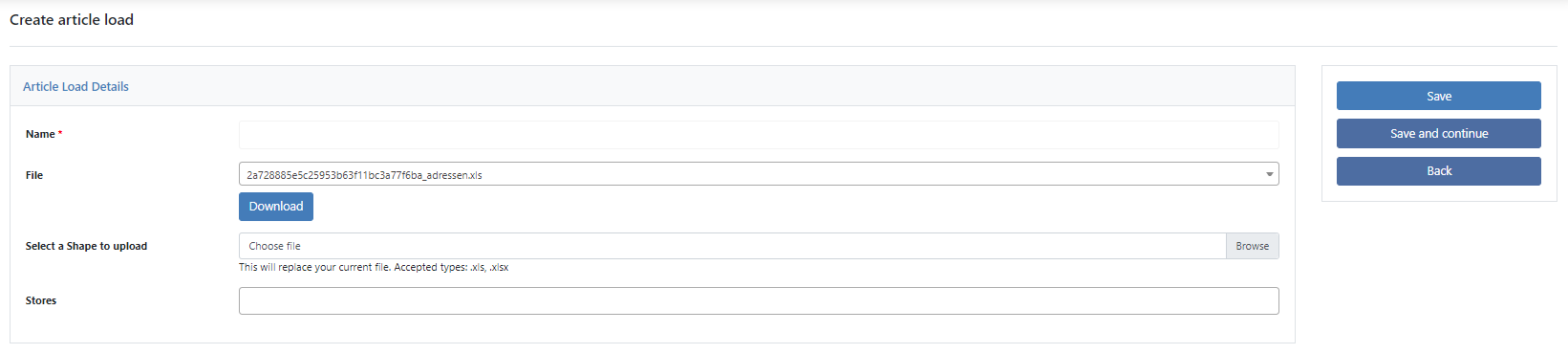
Name
Here you specify the name of the file. This is only used in the backend.
File
Here you select the file also, which you can use gladly. You also have the option to download a file that has already been uploaded.
Select a shape to upload
Here you upload a new file.
Stores
Here you decide if the function is only visible for a specific store view within the data center.
Required information
Now you have to define which column of the Excel file belongs to which Pdf-Lib block. You do this using the following structure shown on the excel example:

return array(
'44' => array(
'010_contact' => [
'search_for' => '1',
1 => '041_name',
2 => '042_first_name',
3 => '063_street',
4 => '074_position',
5 => '055_phone',
6 => '056_telephone'
]
)
);Row 2 is the template ID.
Row 3 is the group name where the search fields should be displayed
Row 4 is the column that should be used for search. In this example the customer can search for the last name of an employee.
following Rows is the Mapping of wich column connects to wich Pdf-Lib Block.
Please note: Our system indexes the columns from 0, which means that column A has the ID 0 and column B has the ID 1.
Please inform our support team about this function and they will implement it for you.
If you have any further questions, your project manager or our support team will be happy to help you.
