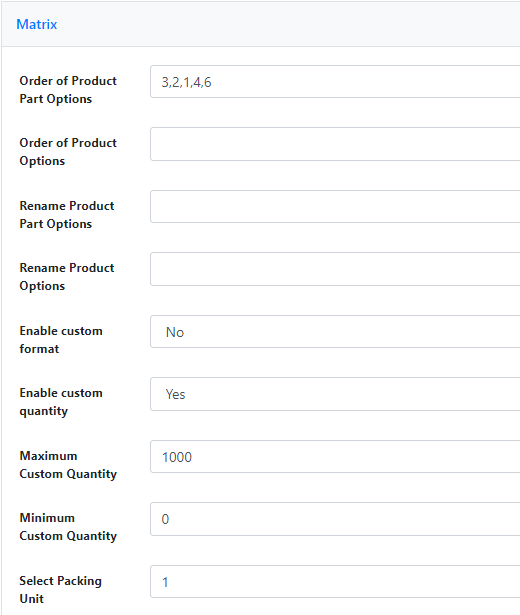X1 Selection Rules
Under CloudLab > Web Product > Selection Rules, you now configure the selection list belonging to the prohibited list you just created in the same way as you created the prohibited list above. Click on "Create", and give the selection list a name and a code. (The code may only consist of lowercase letters and digits, as long as the latter do not appear at the beginning, do not contain umlauts, and contain the underscore "_" as the only special character). Now select the Product Part for which the selection list is to apply. Following our subproduct example, select the same brochure as the prohibited list.
Now select all options for which the prohibited list should apply. To do this, place a checkmark next to "Check all ..." under all irrelevant fields. In our case, click in the Pages field to select the page numbers greater than 32, since the thicker paper should not be available for these. Select the corresponding new prohibited list below and click on "Save". Now, in the store view, paper thicknesses greater than 135g/m² will no longer be displayed when selecting more than 32 pages. You can create as many deny and selection rules as you like for a product in order to prohibit further combinations.
If you have created a simple restricted list, as in our example, it makes sense to display the determining properties of this restricted list first in the product view. To do this, change the order of the partial product options under Web Product > Web Product and select your brochure. In the menu, under the Matrix item, select the order of the Page Options by simply rearranging the digits separated by a comma.
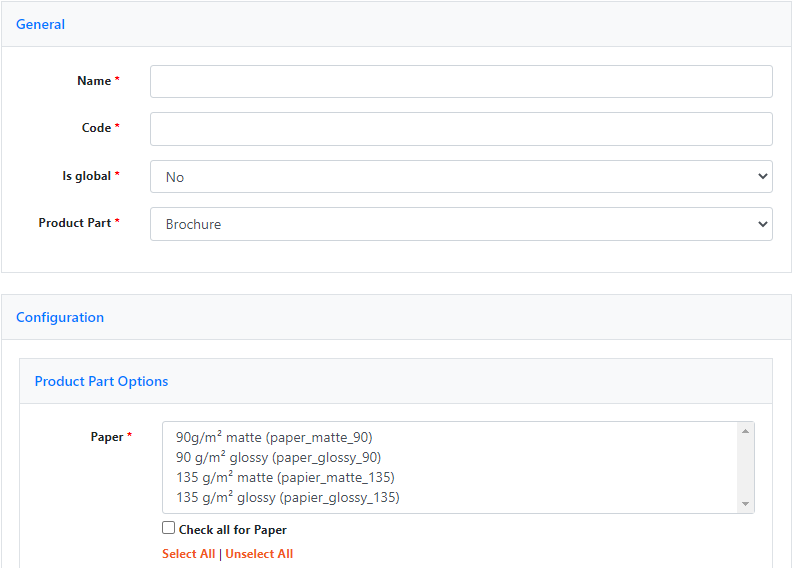
In our case, we move Pages (3) to the front so that your customers are not first offered a paper selection that should then not be available at all if the number of pages requested is too high. However, if pages are at the front, the grammage denied by means of the deny rule will not be displayed in further steps.