X1 Deny Rules
To now prohibit combinations, switch to the menu CloudLab > Data center > Web Product > Deny Rules and click on "Create". Here you give the restricted party list a name and a code. (This may only consist of lowercase letters and numbers, as long as the latter do not appear at the beginning, do not contain umlauts and the only special character is the underscore "_"). Now select which product part the banned list should apply to. We will stay with our brochure. If, on the other hand, you want the list to apply globally to all products, check the "Global" box.
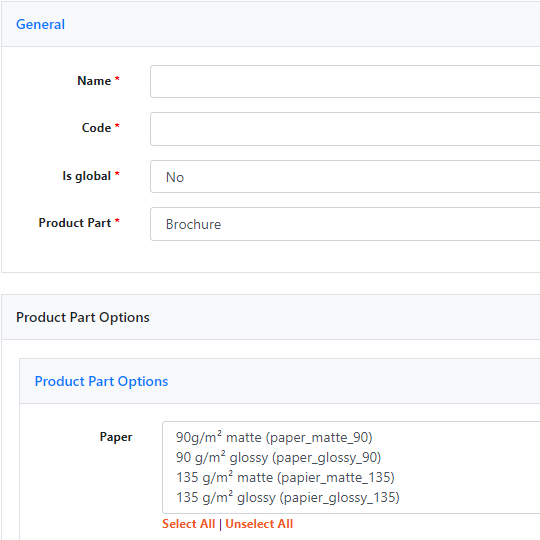
Based on the respective settings, you will then find drop-down menus below that can be used to set up further conditions for the new prohibition rule.
We specify there that no paper thicknesses over 135g/m² can be selected from a circumference of 32 pages. Once the part product is selected, you will see all the options that are stored for this product. To do this, select the options you want to prohibit (hold down the CTRL/CMD key to select several options one after the other). You also have the option here to include additional values from other Page Options in the prohibited list. For example, you could exclude that also from 32 pages the square end format is no longer available. You can save your prohibited list using the corresponding button at the top right.
