Frontend translations (vers. 6)
TRANSLATIONS
In order to perform translations in frontend, you first need to log in to your installation using an FTP client, for example WinSCP. After having logged in successfully, the following window will be displayed:
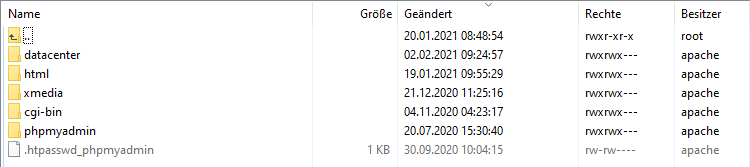
The translation file translate.csv can be found under /html/app/design/frontend/Smartwave/porto/i18n/TRANSLATEFILE.

In order to open the file, you will need a basic text editor like, for example, Notepad++.
The file may already contain a few lines, all of them following the same pattern: Each line consists of two character strings, set in quotation marks and separated by commas. These are the original texts from the web shop (left) and the respective translation (right). You can add more of your own customized translations very easily by employing the same principle. For example: "less...","weniger...".
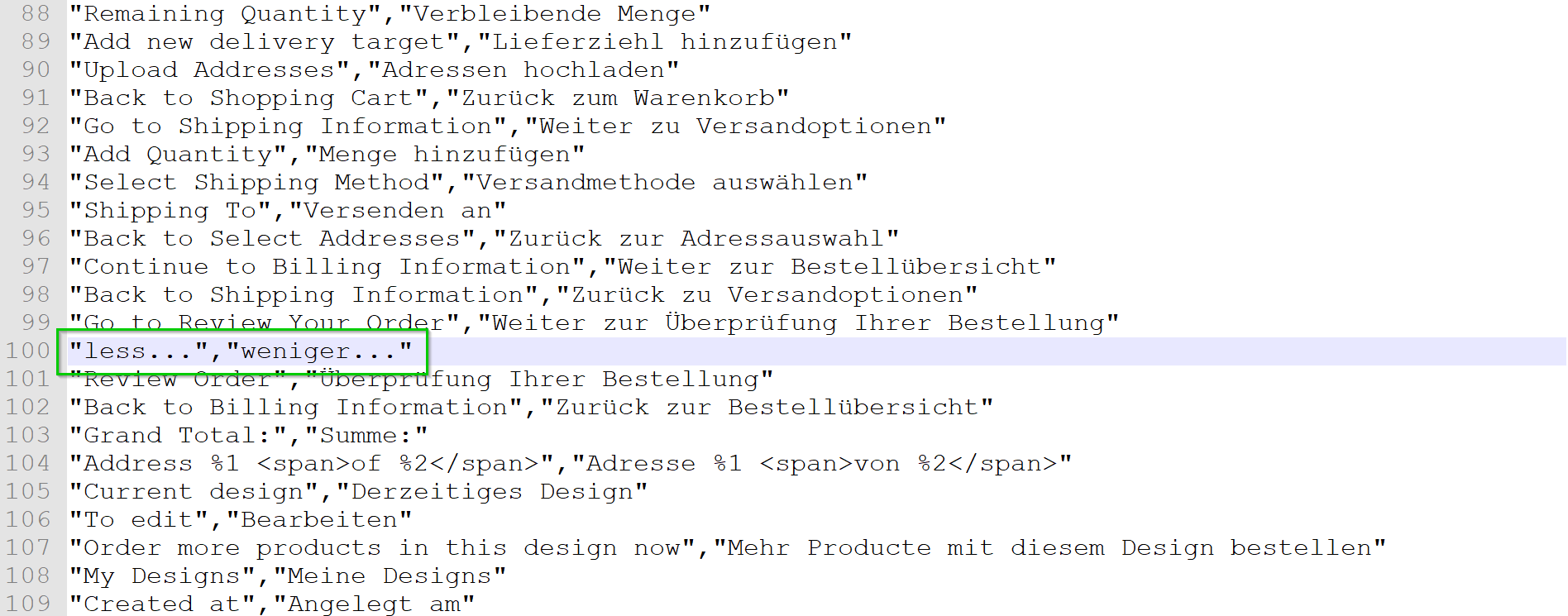
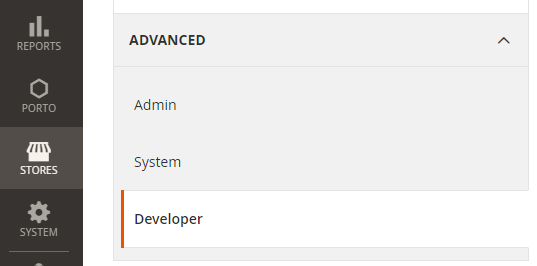
Occasionally, the term displayed in the web shop may vary from the actual designation, because it has already been translated differently. In order to view the original term, you can display the inline translation in backend. This is done in Developer Options under Stores > Settings > Configuration > Advanced.
Please have in mind that this option is only available as long as the system is not in production mode yet.
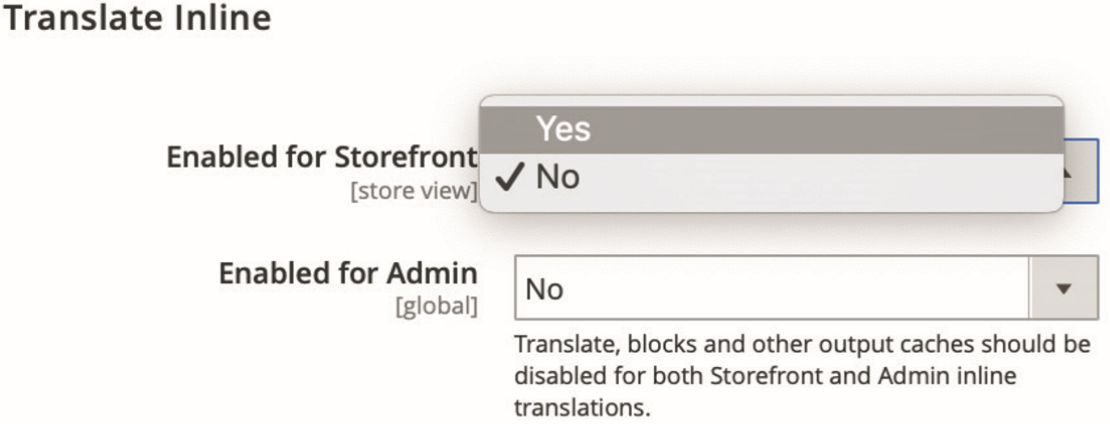
Under Translate Inline > Enabled for Storefront select “Yes” and click Save Configuration. Please note: We strictly recommend to only use inline translation for tracing the original texts, not for translation purposes!
Ideally, open your shop with Mozilla Firefox, as other browsers tend to have problems with this function. In the web shop, the texts will now be displayed in a red frame. (You may have to refresh the page using the F5 key.) Clicking the small book in the red box on the upper left will forward you to the translation window.
Here you can copy the original text and paste it into the translation file. Proceed as described above and save the file. Finally, refresh the cache Translations in backend under System > Cache Management.
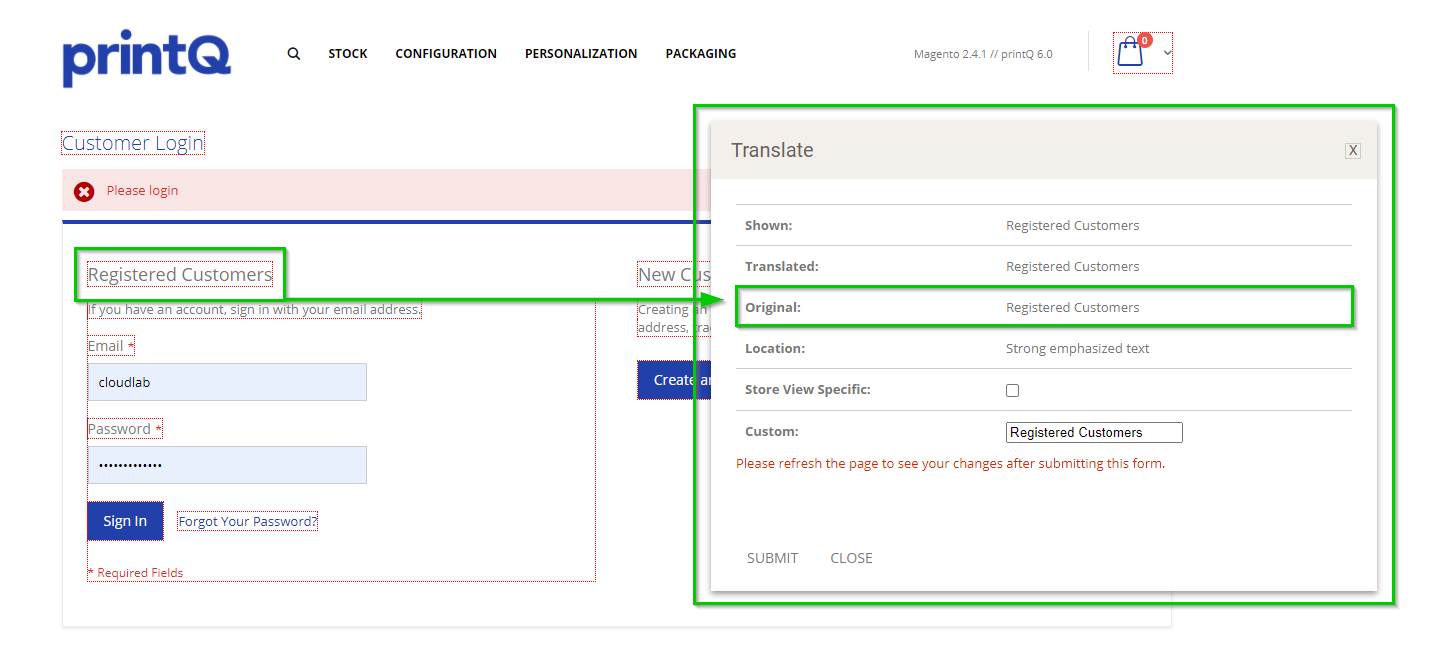
After refreshing the page again, the translated text will be displayed. Please remember to deactivate inline translation for the web shop again afterwards.
