Calculation of Print Products (vers. 6)
CALCULATION METHODS IN PRINTQ
printQ offers you three different ways to calculate prices for print products:
Fixed (Fixed Price List)
Calculation
Combined (Combination of Fixed Prices and Calculation)
The fourth value, „Normal“, is not applicable for print products and should not be used here. Print products always have to be calculated using one of the first three methods. The method Price Calculation is set in the Web2print settings of the Magento product in the Matrix-tab.
CALCULATION METHOD “FIXED“
„Fixed“ stands for fixed price lists, which you can configure under CloudLab > Data Center > Web Product > Fixed Prices. Four basic functions are displayed here:
Export
Import
Create
Reset

Create fixed price
By clicking “Create”, you can add new fixed prices for matrix products. First, choose a product part for which you want to configure a price. To guarantee consistent pricing, the value in Price should always be “1“.
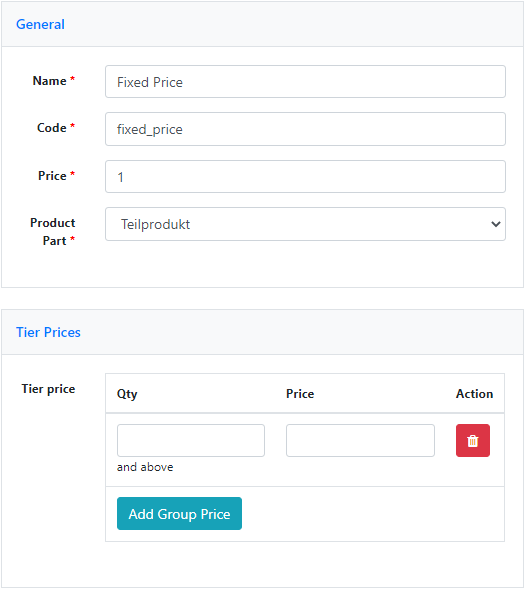
In the graduated price scale you can create as many group prices as you wish. The value Quantity defines the minimum quantity for which the bulk price from the second column will be applied. Just as everywhere else, the decimal separator is a dot, which can be followed by as many decimals as you need. Individual group prices can be deleted by clicking on the “x“ at the end of the respective row.
Next, choose a product configuration, for which you want the prices to apply. As the customer can choose between numerous different combinations for matrix products in frontend, you‘ll have to emulate these in the price list, and you‘ll have to create such a list for each possible combination. Should the customer select a combination for which you have not set a price in your shop, the displayed price will be 0 Euros.
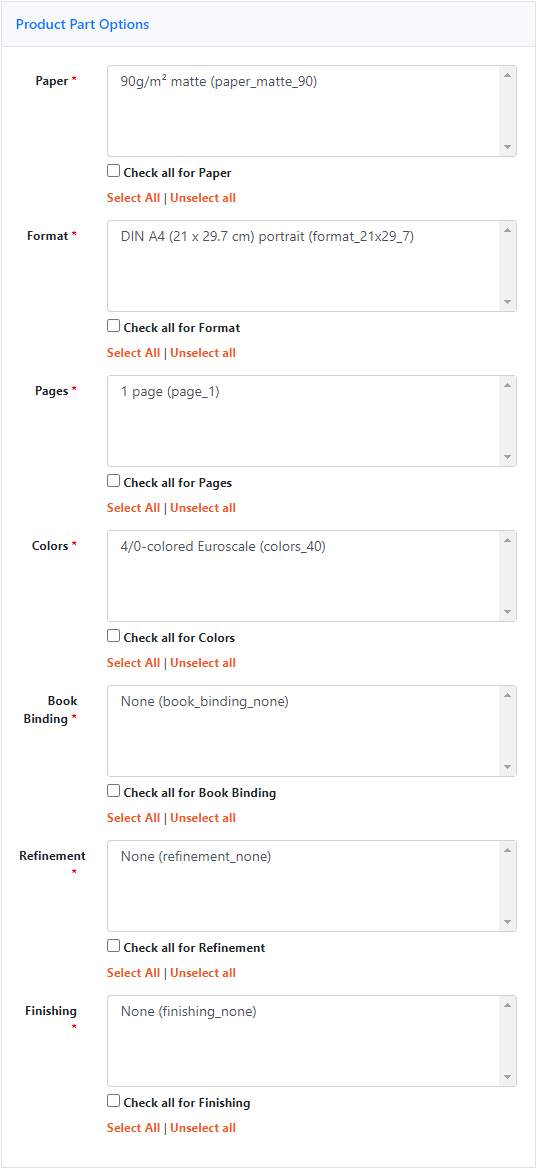
You can select the product part options of a price list in two different ways: Click on the respective options or check the box “Select All“. The difference between checking the box and clicking “Check all for ..” becomes noticeable during the actual shop operations: If, for example, you add a new paper type for your product part “business card”, it is automatically added to the price list as well if you checked the box “Select All” under the paper-field. If you chose another method of selection, the new paper type will not be considered automatically, but has to be added manually.
Once saved (button “Save”), the fixed price list overview will list all configurations and allow you to filter them.

The IDs in the first column define the ascending order, in which the system will check the fixed price lists in terms of their practicability for the customer‘s current product configuration in frontend. If in agreement, the respective price will be displayed. If the search does not produce any results, the price displayed in the shop will be 0 Euro. Therefore, you should definitely create a backup price list in which all product part options should be selected (check checkbox “select all”). For this configuration you should apply the highest possible scaled price; this ensures your customer won‘t be able to buy print products for 0 Euros, but still a realistic price will be displayed. You place this emergency list at the end of all fixed price lists.
If you want to apply the price list to a product consisting of two product parts (for example a brochure consisting of the product parts “content pages” and “cover”), you have to create price lists for each product part. printQ will then put them together in the customer‘s configuration process and calculate the final price.
Import/Export
With these buttons you can import or export existing fixed price lists from/into the system. Take a look at the example file downloaded through this function, to help you with the creation of your own fixed price list. The download provides you with a CSV-file, in which initially values for price unit and product part options are separated by a semicolon, followed by the graduations and prices. The hash represents all existing options in this group. Detailed Assignments can be defined through the codes of the individual product part options. Please note: Import Data does not update or add contents, it replaces the existing fixed price list and previous data is overwritten. Therefore it is important that the import is completed fully and correctly.
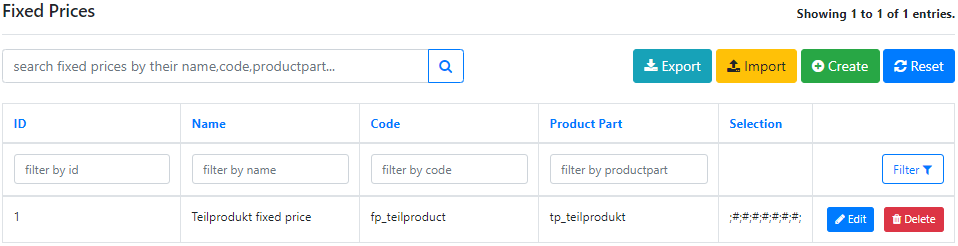
Productions in the Fixed
Price List In addition to the price list, there are Product Options, like the production time. These are not recorded in the price list and covered separately.
The standard product options are:
Options
File Type
Production
Proof Group Each of these product options has two price attributes:
Price Adjustment 1
Price Adjustment 2
These are used for price adjustment, after the correct fixed price has been calculated in frontend. You can enter absolute or percentage values in these fields.
Example A:
Price Adjustment 1 = 20
Price Adjustment 2 = 10%
In Example A, 20 Euros are added to the calculated sales price, and subsequently another 10% of the price are added.
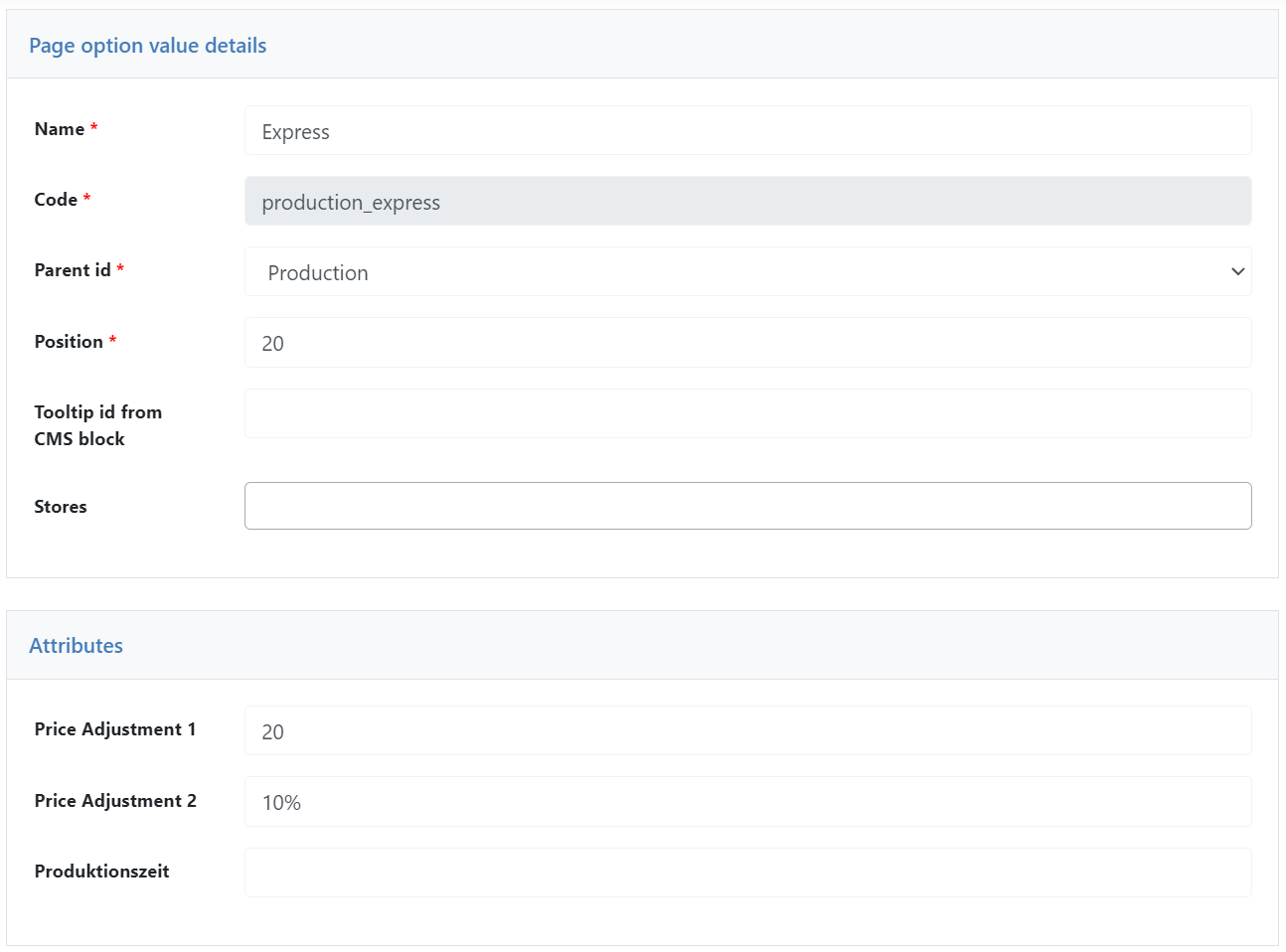
Example B:
Price Adjustment 1 = 20%
Price Adjustment 2 = 10
In Example B, 20% of the calculated price are added, followed by another 10 Euros. The order of the extra charges is therefore relevant for the total price. Of course, also percentages or absolute charges are possible. If the fields are left blank, they are counted as 0.
CALCULATION METHOD „CALCULATION“
The price method “Calculation“ is not a printing price calculation. Printing price calculations are highly complex and requires many parameters, which are not available in the web shop. Moreover, a printing price calculation can become deterringly cumbersome for the customer.
For this reason, printQ offers a sales price calculation, which enables the customer to enter different price parameters in the various product part options for a dynamic price calculation. The price calculation essentially consists of the four components:
Setup price
Price per 1000 units
Price per square meter
Price per 100 kg
In principle, all individual prices are determined and added up in this calculation; paper price, format, pages, and so on.
Paper price
The paper price is entered per 100 kg. Here, too, a dot is used as decimal separator. The system will automatically calculate the final paper weight, and thus the exact price, from grammages, number of pages, format and quantity. Furthermore, you can enter the paper price in square meters. This becomes relevant in cases where it is easier to calculate the sheet price in square meters than per kg. The price per square meter for the product is calculated from format, number of pages and order quantity. If both fields are filled in, the values are added up. If both fields are left blank, the calculation result will be zero.
Other prices
The setup price is a fixed value which is added in the calculation, regardless of quantity, format or number of pages of the final product. The price per 1000 defines the unit price of the respective option. “Per 1000 units“ is a good choice here, as it will just move the decimal separator and thus avoid price quotations with many leading digits. For each unit ordered, the entered value (divided by 1000) is added to the total price. The same applies to the price per square meter. An additional charge can be defined for each square meter which is automatically calculated by the system. In case both fields in a product part option are filled in, both values will be considered and added up in the calculation.
Tiered Pricing
Tiered pricing for unit and square meter prices are possible as well. You need to take into account the following syntax:
<quantity from>,<price>;<quantity from>,<price>;
First define a quantity, starting from which you want to apply a certain price. In the next step, the price – either for 1000 units or per square meter – is set. Separate related pairs using a comma, end the command with a semicolon. It is essential that you keep this syntax. Entering only one number is not allowed and will produce a 0 within the calculation. Should you only need one scale, you can for example use the following syntax:
1,<price>;
Model calculations can be tried out in an Excel-file, which our support will gladly provide for you. The file works exactly like in the shop system, so you can easily try your necessary values in advance.
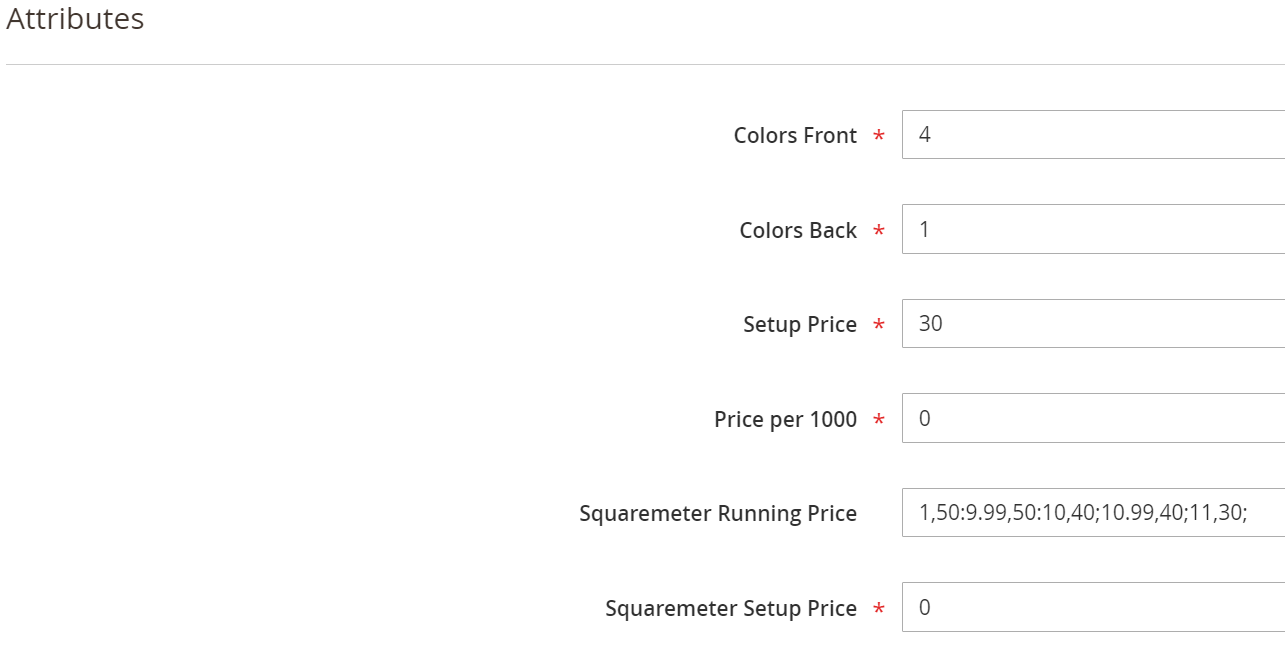
Dynamic Calculation
An enormous advantage of the calculation is, that it can be adjusted dynamically via „regular expression“. This way, it can be adapted to meet different requirements. The configuration files are located on the web shop server under
/datacenter/storage/app/calculation
These files follow special rules (starting page 9.1). It is essential that you are absolutely sure about what and how you are modifying here! In any case you should create a backup of the files before making any changes. Example files are available from our support by request.
CALCULATION METHOD: “COMBINED”
This pricing method combines “fixed“ and “calculation“, or fixed price lists and calculations. You can configure values in the fixed price list for certain combinations of product parts, and printQ will add the result of the calculation. Should there be certain situations in products, where an additional charge is necessary, you can very easily create this with the “combined”-method.
